Expert’s Rating
Pros
- 11 fast ports
- Up to 4x 4K at 60Hz displays
- 6K at 60Hz display
- 180W power supply
- Quality build
Cons
- U.K. buyers require local plug
Our Verdict
If you are comfortable installing the third-party DisplayLink software, this dock opens up impressive external display potential. Not many of us need four screens but those who do will find this Satechi dock strong in features and reasonable in price.
Price When Reviewed
$299.99
Best Prices Today: Satechi Thunderbolt 4 Docking Station with DisplayLink
$299.99
The Satechi Thunderbolt 4 Multi-Display Docking Station (with DisplayLink) is a full docking station with 11 ports, including three Thunderbolt 4 and two HDMI 2.0 ports, that can support up to four external 4K displays at 60Hz. Connect this collection of fast ports to your laptop for a full desktop experience on any Thunderbolt/USB-C MacBook.
The only other Mac-compatible dock we’ve seen with as many downstream Thunderbolt 4 (TB4) ports plus more display ports is the mega 21-port iVanky Fusion Dock Max dock that achieves this feat by having an unprecedented two Thunderbolt chips inside… and a $500 price tag.
This single-chip, more affordable Satechi docking station instead gains such display power by using third-party DisplayLink Software. This enables even M1/M2 Macs to connect to up to three displays (one at 6K and two at 4K), and plain M3 and Pro/Max M1/M2/M3 chip Macs to handle four 4K displays.
Specs and features
Satechi claims this dock has 12 ports but we’ve counted them numerous times and still only need one extra digit when counting on both hands. Not that 11 is a low number, and each port is well selected for maximum flexibility.
- One upstream Thunderbolt 4 port (40Gbps, 96W)
- Three downstream Thunderbolt 4 ports (40Gbps, 15W)
- Two HDMI 2.0 video ports
- Two USB-A ports (10Gbps, 4.5W)
- Gigabit Ethernet
- UHS-II SD card reader (312MBps)
- 3.5mm combo Audio jack (front)
- 180W power supply
Thunderbolt 4 features the fastest available 40Gbps bandwidth plus smart device daisy-chaining and super-speedy storage connectivity. It also offers Intel VT-d DMA device protection that you don’t get with all older connectivity standards.
It is backward compatible with Thunderbolt 3 and USB-C, so it works with older computers as well as the latest, which gives you a level of future-proofing you won’t get from Thunderbolt 3 docking stations or USB-C docks.
Most DisplayLink docks and hubs use USB-C, so this Satechi dock is a big step up in terms of multiple displays plus data bandwidth.
The Satechi Thunderbolt 4 Multi-Display Docking Station has one upstream Thunderbolt 4 port to connect to your computer. This is situated on one side of the dock, which keeps the cable neatly out of view compared to docks that place it at the front.

Dominik Tomaszewski / Foundry
What is a surprise is Satechi’s ability to include three downstream Thunderbolt 4 ports (to connect to monitors and/or other devices) as well as two HDMI ports. Other single-chip docks—and that means all of them except the dual-chip iVanky—are limited to a maximum of two downstream TB4 ports if they include a video port (HDMI or DisplayPort).
To gain full use of these HDMI ports you must install the DisplayLink software. This gets around limitations in Apple’s software that don’t allow the MST (Multi-Stream Transport) technology that allows Windows PCs to run up to four displays with ease.
While it may be third-party, Displaylink software is well established and used by many trusted accessory makers. Installing it on your Mac is fairly painless, and we have more detailed instructions on installing DisplayLink software to a Mac if those supplied by Satechi are not enough for you.
There are no USB-C ports on this dock but the three Thunderbolt 4 ports are USB-C compatible and offer much faster 40Gbps data-transfer rates and 15W of power output to connected devices. Note that while each of the TB4 ports can supply power, a maximum of two ports can be used at the same time—each outputting 15W.
Using the dock, you could power the laptop at 96W, and use two of the TB4 ports to simultaneously charge your phone and iPad, for example.
There are also two old-style USB-A ports, at a fast 10Gbps data-transfer speed. There’s a minimal 4.5W of power output from these ports, which will be fine for low-power devices although not enough if you want to attach a non-powered storage drive, but the Thunderbolt ports are better in that regard anyway.

Dominik Tomaszewski / Foundry
You can add inexpensive portable storage using the SD Card reader, which is rated at a fast 4.0 UHS-II 312MBps. With an adapter, this card reader can also be used with MicroSD cards. Don’t think of SD cards as just for cameras. You can pick up a fast (UHS-II) 512GB card for under $100, and cheaper at a compatible but slower UHS-I. SD card prices are volatile so you might find cheaper or the prices might be higher when you are searching.
There’s a Gigabit Ethernet port for fast, stable wired Internet access. Some new Thunderbolt docks feature faster 2.5Gb Ethernet that can outpace 1Gb Ethernet two and a half times but require a supporting network connection to hit those speeds. Until multi-gigabit networks become the norm, Gigabit Ethernet will suit most of us just fine.
Rounding out the ports is a handy 3.5mm audio in/out port for speakers, headphones or microphone at the front.
The dock can supply up to 96W of power to the laptop, via its meaty 180W external power supply. This is enough to keep even the 16-inch MacBook Pro running.
I appreciate the power button the front of the dock. This lets you turn off the dock and therefore power to the connected laptop. Most docks don’t have such an on/off button so you need to disconnect the cable at night to stop the laptop’s battery constantly being powered up, which can harm the battery’s life expectancy over time.
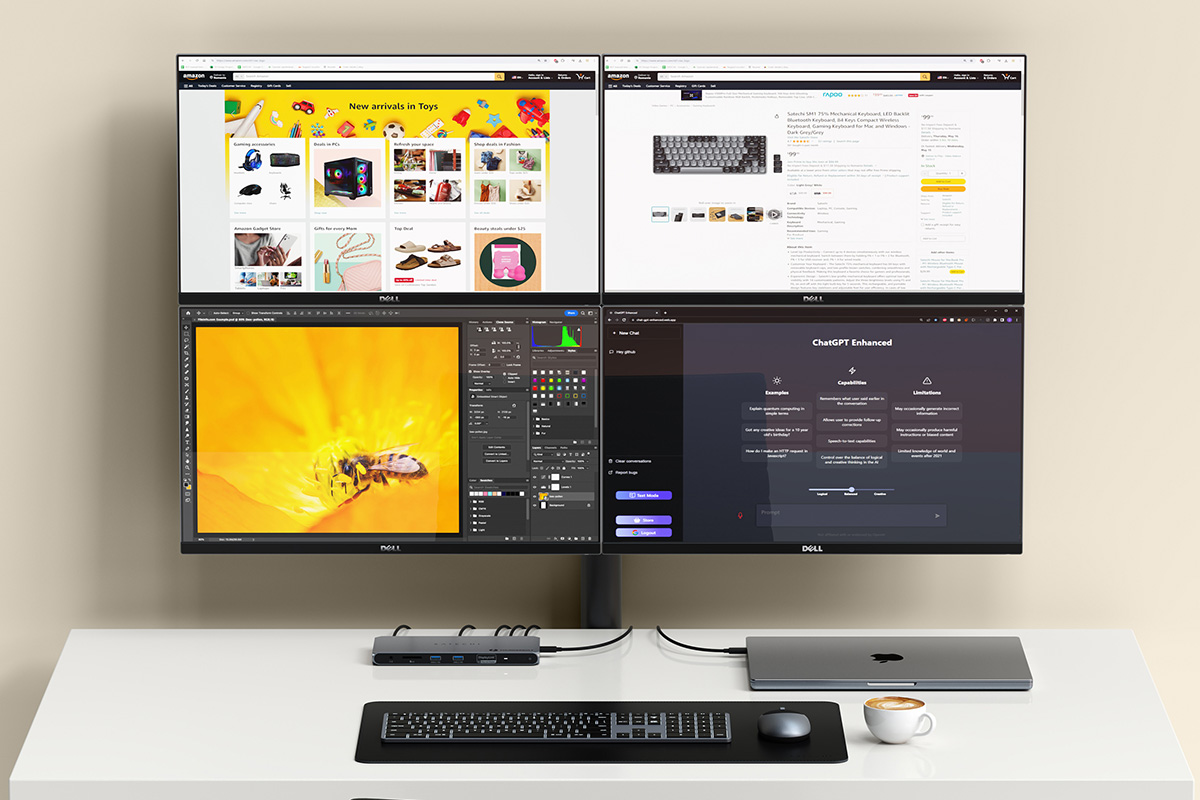
Satechi
Multiple monitor support
Any MacBook Pro with Max variants of the M1, M2 or M3 processors can support up to four external 4K displays at 60Hz, even without a dock: three displays with 6K resolution at 60Hz over Thunderbolt and one with up to 4K resolution at 144Hz over its built-in HDMI. However, that will use up all the MacBook’s ports. Using a docking station uses up just one of the MacBook’s Thunderbolt ports. If you are the sort of person who needs four displays, you are probably going to want to connect a bunch more devices and use a fast wired network.
Therefore, MacBooks with an M-series Max processor don’t need DisplayLink, so we’d recommend looking at one of the docks with more ports—for example, the 18-port CalDigit TS4 or mighty 21-port iVanky FusionDock Max 1. If you just want more Thunderbolt 4 and USB ports, the cheaper Caldigit Thunderbolt 4 Element Hub might fit the bill.
MacBook Pros with Pro variants of the M1, M2 or M3 processors are limited to two external displays. DIsplayLink opens up the opportunity to add three or four external displays, making the Satechi dock an excellent choice.
MacBooks with the standard M1, M2 or M3 processors (neither Pro nor Max) natively support just one display. This is where DisplayLink docks such as the Satechi Thunderbolt 4 Docking Station really come to the rescue.
There are DisplayLink docks with more USB ports than this Satechi Thunderbolt dock, but this one is built for its multiple-monitor powers. Few can match it for its up-to-four external display support, and none but the most expensive for its fast data-transfer, too.
Satechi is quite upfront about you needing to install DisplayLink software to your Mac to reach so many screens. Installation is straightforward. There’s some fiddling around in System Settings, allowing the software to permit “Screen Recording” in order for DisplayLink devices to work properly. Other than that, once installed you shouldn’t need to worry about it again.

Satechi
Supporting four displays means Satechi’s dock is great for the higher-powered Pro and Max MacBooks. The only real competition is the much more expensive iVanky FusionDock Max 1. Only using the FusionDock gets your four 6K displays at 60Hz (using all four of its downstream TB4 ports). With the Satechi your best four displays will be 4K at 60Hz.
While the dock supports two Apple Studio Displays, connecting two displays via Thunderbolt would require the resolution to be limited to 4K at 60Hz using a DisplayLink dock.
If you restrict yourself to a mere three displays, one of these can be up to 6K in resolution, still at 60Hz. Windows PCs can support an even more impressive 8K at 60Hz.
When connecting three displays, if you want one 6K monitor, it is required for the other two monitors to be connected via HDMI and using DisplayLink, while the 6K monitor is connected to one of the Thunderbolt 4 ports. The highest resolution on the HDMI ports will be 4K/60Hz.
Apple’s plain (non-Pro or Max) M1 and M2 MacBooks are usually limited to support just a single external display. Maybe one is all you need. If so, this dock isn’t designed for you. Instead, look for one of the cheaper Mac USB-C or Thunderbolt hubs.
DisplayLink allows for more monitors, so this docking station is a great choice if you require more than one external display from a lower-powered MacBook M1 or M2.
The Satechi Thunderbolt 4 Docking Station with DisplayLink can enable three-display support for these Macs, up to 6K at 60Hz via a Thunderbolt port and two 4K at 60Hz via the two HDMI ports.
We’ve rounded up the best DisplayLink docks for M1 and M2 MacBooks, and the Satechi Thunderbolt 4 Multi-Display Docking Station is our favorite Thunderbolt 4 option due to the faster data transfer. Satechi itself has a USB-C alternative, the Satechi Triple 4K Display Docking Station, which has DisplayPort as well as HDMI, is similarly priced, and offers M1/M2 owners the chance to add three external 4K displays at 60Hz. Being USB-C doesn’t stopping it working with the latest Macs, but it does limit the data-transfer bandwidth to 10Gbps compared to the Thunderbolt 4 dock’s 40Gbps.
The M3 MacBook Air can support four external displays connected to the Thunderbolt dock, but only with its lid closed (Clamshell Mode). You’ll need to use a keyboard and mouse in this mode. These can be connected wirelessly or via the dock’s two USB-A ports.
You can connect displays directly to the Thunderbolt ports if the monitors have a USB-C connection. If not, you’ll require either a USB-C-to-HDMI or USB-C-to-DisplayPort adapter (not included) to connect the Thunderbolt 4 ports to the displays.
Without DisplayLink, you can still connect to two displays, both 4K at 60Hz, to a Pro or Max MacBook Pro using two of the dock’s Thunderbolt ports. If DisplayLink is not installed, only the Thunderbolt ports will allow for video output. The DisplayLink software is there to enable the HDMI ports. Non-Pro/Max MacBooks do require DisplayLink for more than one external display.

Dominik Tomaszewski / Foundry
Design and build
The Satechi Thunderbolt 4 Docking Station with DisplayLink is a super-slim profile aluminum build with smooth chamfered edges. The company has a Thunderbolt 4 hub with Slim in its name, but this full docking station is only 0.05mm taller. Maybe Satechi Thunderbolt 4 Slim Docking Station with DisplayLink would have been too long a name, but it would be a believable one.
The upstream Thunderbolt 4 port is located on one of the sides, which is a neater solution than sticking out at the front, as found on many docks. It would have been even better placed at the back, but that is loaded with the three downstream Thunderbolt ports, two HDMI ports and Gigabit Ethernet, as well as the DC port to the power supply.
The ports are well laid out, with the USB-A ports at the front, alongside the audio jack and SD Card reader.
It measures 8.42-x-3.75-x-0.72 inches (21.4-x-9.5-1.8cm) and weighs 17.3oz (490g) minus the power supply.

Satechi
Price
The Satechi Thunderbolt 4 Docking Station with DisplayLink costs $299.99, which is a cheaper than many full TB4 docking stations.
What makes it even more of a bargain is that its closest rival, the iVanky FusionDock Max 1, costs $500. While it doesn’t support four 6K displays, the Satechi does offer four 4K displays. If 4K at 60Hz is enough for you, this is going to save you a big chunk of change.
If you want a mere three external displays, another option is the Alogic DX3 Triple 4K Display Universal Docking Station. It’s 10Gbps USB-C rather than Thunderbolt but it does support three 4K displays at 60Hz. At the time of writing it’s discounted at Amazon but at full £299 retail price is not as fine an option as the Satechi.
At the time of writing it is available internationally via Satechi’s online shop or Amazon in the U.S. Note that customers outside of the U.S. will have to pay some shipping costs until it becomes available via Amazon in other regions. U.K. buyers will need to add their own C5 power cable as it ships with either a North American or E.U. plug.
Verdict
There are Thunderbolt 4 docks with more ports but you will be buying the Satechi Thunderbolt 4 Docking Station with DisplayLink for its multiple monitor support, not seven extra USB-A ports. If it’s more ports you’re after, look through our roundup of the best Thunderbolt docks for Mac.
If you are comfortable installing the third-party DisplayLink software, this opens up impressive external display potential. Not many of us need four screens but those who do will find this fast, 11-port Satechi dock strong in features and reasonable in price.





