Expert’s Rating
Pros
- Transcendent battery life
- A purposeful use of space
- Lovely, surprisingly large OLED screen
- Lighter than a MacBook Air
- Great audio
Cons
- Keyboard needs more key travel
- Performance needs improvement, especially on battery
Our Verdict
If it weren’t for the keyboard, the Asus Zenbook S 14 (UX5406) would be my go-to productivity laptop. It’s a potent lightweight package that allows you to work over a day without a charge.
Price When Reviewed
This value will show the geolocated pricing text for product undefined
Best Pricing Today
Price When Reviewed
$1,499.99
Best Prices Today: Asus Zenbook S 14 (UX5406SA)
You might approach buying the Asus Zenbook S 14 (UX5406) for a variety of reasons such as its status as an AI-infused Copilot+ PC and its lovely OLED screen. But it’s the long-lasting battery — 21 hours in our tests! — that will change your life.
I don’t mean this lightly. I’m used to packing a charger in my bag because I know instinctively that the laptop will run out of battery. This, the launch platform for Intel’s Core Ultra Series 2 (Lunar Lake) mobile chip, simply does not. I’m not overly impressed with the performance, especially when run on battery alone. I would also prefer a springier, more responsive keyboard. But this laptop simply makes battery anxiety a thing of the past.
“Tight” is a word that has come to connote an efficiency of space and effort. This laptop feels tight in that very little is without purpose. My review score reflects a less-than-ideal keyboard. Intel’s Lunar Lake certainly could improve in terms of performance, and that’s reflected here too. But otherwise, this laptop is close to perfect in my eyes.
Further reading: Best laptops 2024: Premium, budget, gaming, 2-in-1s, and more
Asus Zenbook S 14: Buying options
Asus sells a single version of the Zenbook S 14 (UX5406) for $1,499, with an Intel Core Ultra 7 Processor 258V as well as 32GB of memory. Our review unit was the UX5406SA, which shipped with a 512GB SSD instead.
Remember, Intel’s Core Ultra Series 2 chips (Lunar Lake) package the system memory directly on the package. That limits the available configurations and prevents you from upgrading the memory later. Best Buy and Walmart are selling versions with a Core Ultra 7 processor, but only 16GB of RAM for slightly cheaper. Otherwise, Asus offers this laptop in a pair of colors: Scandinavian White and a blackish tint formally called Zumaia Gray.
Asus also offers the Vivobook, which is aimed more at budget buyers. Best Buy just announced the related Asus Vivobook S 14 Q423, with a Core Ultra 5, 16GB of RAM, a 512GB SSD, and a 1200p screen for $949.
Mark Hachman / IDG
Asus Zenbook S 14: Specifications
- Display: 14-inch (2880×1800) touchscreen OLED up to 120Hz
- Processor: Intel Core Ultra 7 258V (eight cores, eight threads)
- Graphics: Intel Arc
- NPU: Yes, 47 TOPS
- Memory: 32GB LPDDR5X, integrated
- Storage: 1 TB NVMe PCI 4.0 SSD (512GB as tested)
- Ports: 2 USB-C (Thunderbolt 4), 1 10Gbps USB-A, HDMI 2.1, 3.5mm audio jack
- Security: Windows Hello (camera)
- Camera: 1080p30
- Battery: 72Wh (design), (71.9Wh (full, as tested)
- Wireless: Wi-Fi 7, Bluetooth 5.4
- Operating system: Windows 11 Home 24H2
- Dimensions: 12.22 x 8.45 x 0.47 inches
- Weight: 2.65 pounds
- Color: Scandinavian White, Zumaia Gray
- Price: $1,499 as tested
Asus Zenbook S 14: Build quality and first impressions
The Asus Zenbook S 14 was Intel’s launch laptop for its latest Core Ultra Series 2 (Lunar Lake) processors, so most of my early experience with this clamshell laptop was quickly installing and running benchmarks for our review of the Lunar Lake chip. (While I’ll reproduce some of my benchmarks there, the Lunar Lake review dives much deeper into the laptop’s performance while on battery and on maximum performance settings). For this review, I treat the laptop much more holistically.
Asus and Intel sent us the Zumaia Gray version for review. The Zenbook S 14 is constructed of what Asus calls Ceraluminum, a portmanteau of “ceramic aluminum.” While it does have a bit of a ceramic feel to it, your fingers will probably take away a somewhat plasticky feel from it all. Asus etched silvery lines on to the chassis on the back of the display, giving it the unfortunate look that a few cracks appeared. Overall, the laptop has a prestigious look to it, but nothing especially luxurious.

Mark Hachman / IDG
Structurally, it’s sound, too. I noticed just a minimal amount of flex when pressing hard upon the center of the keyboard and the display doesn’t demonstrate meaningful wobble.
My overall impression of the Zenbook S 14 is of a compact little productivity powerhouse, and picking up and opening this notebook reinforces this idea rather quickly. The Zenbook weighs just 2.65 pounds, with a screen-to-body ratio of 90 percent — with a 14-inch screen that pushes up right against the borders of the chassis, in other words. Did you know that the 13-inch MacBook Air weighs 2.7 pounds?

Mark Hachman / IDG
There isn’t too much room between the left and right sides of the keyboard and the edges of the keyboard tray, and the touchpad feels like they had to lean hard against it to squeeze it — as well as the integrated functions it controls — in. The downside is that the keyboard looks and feels a mite cramped. Still, all of these things contribute to the impression that this little laptop is jam-packed with features.
This new Asus Zenbook is extremely quiet. I tested it in a variety of modes, accessible via the MyAsus app, and forgot I had left it in “performance” mode. Normally, that means a loud, noisy fan blowing hard to keep the laptop cool. At least while performing office tasks, “Performance” is basically as loud as many laptops’ standard or “quiet” modes. There’s no real need to run the laptop in a high-performance mode, but rest assured that if you do, you probably won’t even notice. Even “full speed” mode, the laptop’s highest performance setting, declined to actually run the fan at high speed when it wasn’t needed. The Zenbook S 14 sucks air via vents on the bottom of the chassis and blows it out through the hinge.

Mark Hachman / IDG
Asus has added a pair of Thunderbolt 4 ports to the left side of the chassis, next to an HDMI 2.1 port. Asus has also included a single USB-A port on the right side, with a 3.5mm audio jack. It’s a nice mix of ports, able to accommodate an external display and mouse without the need for an optional Thunderbolt dock or USB-C hub. Inside, Asus has added an up-to-date Wi-Fi 7 radio, paired with Bluetooth 5.4.
Asus Zenbook S 14: Display
Asus chose a 14.0-inch, 3K (2880 x 1800) touch OLED panel with refresh rates up to 120Hz for use with the Zenbook S 14. The display is rated for 500 nits HDR peak brightness, which isn’t that much. At maximum brightness, the display produces 358 nits by my measurements, which is good for indoor use but not direct sun.
Lenovo’s rival Lunar Lake platform, the Yoga Slim 7i Aura Edition, uses a traditional IPS panel instead. The difference is one of image quality and a power tradeoff. An IPS panel typically uses a single, uniform backlight, which brightens and dims the entire screen depending upon the demands of the image it’s rendering. That can cause a bit of backlight “glow” in darker scenes, which OLED displays don’t have.
OLEDs regulate brightness on a per-pixel basis, which gives darker scenes richer, deeper blacks. But they have a reputation for consuming more power than an IPS display if rendering a bright scene, such as you might use for apps like Microsoft Word or Outlook. It’s likely, given the stellar battery life this notebook already has, that chips like the Intel Core 200 series found inside will allow for visually richer OLED displays to be more common than in the past.
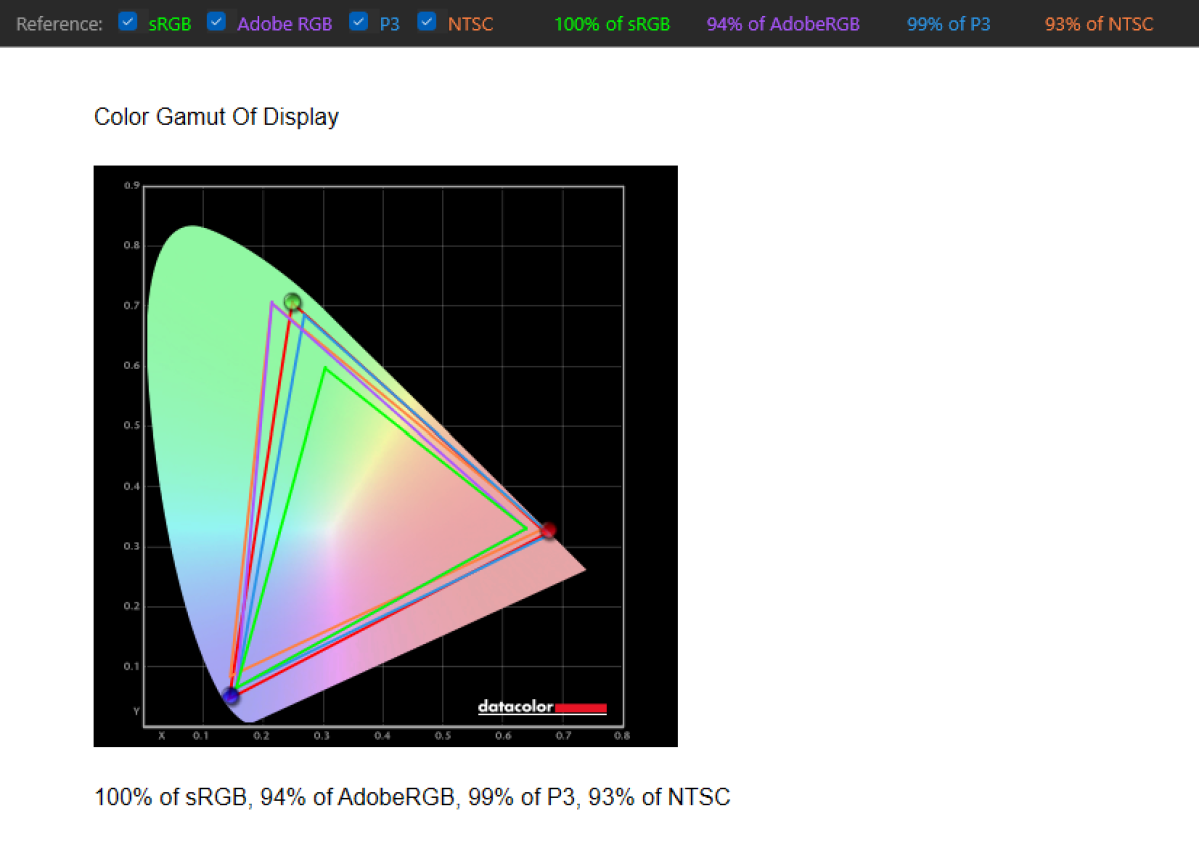
Mark Hachman / IDG
We’ve thankfully begun to move from a standard 1080p, 60Hz display to higher-resolution displays like the 1800p display here. That allows for a crisper image, and the dynamic 120Hz screen should feel more comfortable to look at for longer periods of time. (It will dip down to 60Hz when it thinks it can to save power, though you can fix it at 120Hz using the MyAsus settings app).
An 120Hz screen refresh rate also allows for smoother inking and mousing, which isn’t so much of an issue because of the lack of an integrated stylus. (The laptop does boast stylus support). The Zenbook reclines to an approximate 30-40 degrees off the horizontal, which is fine for office work — reclining flat would allow for easier inking, however.
In the real world, what this means is that you’ll be able to work in either light or dark mode, while enjoying a lovely screen for enjoying streamed video after hours. I’m an unabashed fan of OLED displays, and the Zenbook’s choice of an OLED display is probably a good thing. Inside the MyAsus app you’ll find various controls to tweak the display, from adjusting the color gamut to tweaking how the OLED displays visible pixels at low brightness. Probably the most important control from a visual sense is whether you enable a screensaver to kick in at about 30 minutes; OLEDs can suffer from “burn in,” but the issue is less of a concern now than it once was.
Peer in closely, however, and you may notice the “speckling” that affected the Surface Pro 11th Edition’s OLED screen as well. Think of it as a very light coat of dust upon the “inside” of the screen. It’s extremely faint, not distracting at all, but it’s there.
Asus Zenbook S 14: Keyboard and touchpad
I’ve never found Asus keyboards particularly appealing, and that still holds with Zenbook S 14. The keys themselves aren’t any smaller than other notebooks I’ve tried, but the pitch — the space between the keys — is less than some competitors, contributing to a cramped feel.

Mark Hachman / IDG
Key travel is only 1.1mm, too, which is at the minimum end of the spectrum. Again, I prefer keyboards with at least 1.25mm of travel. You might think, does just 0.15mm make a difference? I believe it does and you’ll notice it. I typed this review on the Zenbook itself and I don’t feel like my fingers were as comfortable as on an Acer, Microsoft, or HP keyboard.
The keyboard includes three levels of backlighting, which feels pretty necessary given the rather poor contrast between the key markings and the “gray” background. The backlighting will turn off after one minute on battery, a configurable setting. It remains on constantly while on wall power, unless disabled or unless the MyAsus setting disables it when the notebook detects bright light.
If it weren’t for the keyboard, the Asus Zenbook S 14 (UX5406) would be my go-to productivity laptop. It’s a potent lightweight package that allows you to work over a day without a charge.
Asus places a row of function keys atop the keyboard, which can be triggered either by tapping the Windows key or just the function key itself. There’s a dedicated emoji key, as well as one (F11) which is surprisingly without purpose.

Mark Hachman / IDG
The Zenbook S 14 is not the first Asus notebook to use its configurable touchpad, which incorporates the standard Windows touchpad gestures as well as its own: A swipe along the left edge to raise or lower the volume, along the right edge for brightness, and along the top to scrub back and forth within a video. They’re all surprisingly useful little tweaks.
Otherwise, the mammoth touchpad is clickable just two-thirds or so up the screen. That’s acceptable, though not stellar.
Asus Zenbook S 14: Audio, mic, and webcam
The Zenbook S 14 has stellar audio, boosted by four integrated Harmon Kardon speakers and augmented by Dolby Atmos audio. Dolby’s “dynamic” setting is on by default, which will carry you across the finish line as far as audio quality is concerned. (The “music” setting sounds a bit better, but not by much).
Again, the MyAsus app hides a few settings that may be of interest. Using AI to adjust the speakers didn’t do much, but the volume booster control nudges the volume up a bit. The AI mic control, though, continues to be really impressive. I’ve written before how Asus essentially filters out background noises, even music, almost perfectly from apps like Zoom or Teams using the NPU’s AI powers. If you do buy this notebook, try this out with a friend — it’s really remarkable. About the only knock on it is that it does cause your voice to sound somewhat hollow, and unless you start speaking immediately the tech might briefly and incorrectly “focus” on the background music instead.

Mark Hachman / IDG
The Zenbook’s integrated 1080p, 30Hz webcam is decent. The video quality is sharp enough that you’ll come across pretty well on a video-conferencing app. The color balance, though, is hit or miss: my skin tone looked pretty normal, but my green shirt appeared brown.
There are no physical slides or covers for the webcam, though Asus dedicated two function keys to turning off the webcam and mic. The webcam does have a depth camera attached, which is configured during setup to recognize your face. It worked flawlessly in my experience.
Asus Zenbook S 14: Performance
Whenever we test something, we try to minimize any potential conflicts or sources of trouble. In certain situations, though, that’s unavoidable. In this case, I tested the Asus Zenbook S 14, one of the first laptops out the door with Intel’s latest chip, together with one of the first Thunderbolt 5 docks in existence, the Kensington S5000T5.
The Zenbook only has a Thunderbolt 4 port inside, not a Thunderbolt 5. But the dock played well with other laptops I own with a TB4 port. That wasn’t the case with the Zenbook S 14 — every hour or so, it would drop the connection to a monitor for a second or two. The displays wouldn’t disconnect, but the screen would blank.
Also, I conducted a Web video chat with a vendor, using a Web-based “white box” video client that featured the vendor’s name — not Zoom or Teams. The laptop locked up completely, becoming totally unresponsive until I held down the power button to reboot it. I can’t say for certain what the cause was, but my time using this Asus notebook was not without issue.
This review, though, will run through our standard benchmarks, plugged in on wall power. Qualcomm has been vehement that this generation of laptop testing should be performed on wall power as well as on battery, to show how sharply the Lunar Lake chip’s performance drops while on battery power. I absolutely agree, and conducted numerous tests on wall power and battery power — on this laptop, no less — to test the chip itself. Basically, expect that this laptop’s performance, unplugged, will drop to about 50 to 70 percent of what our test results show here. Office work and web browsing are just fine on battery, but if you plan to do something like intensive editing work, I’d plug in.

Chris Hoffman / IDG
Should you buy a Lunar Lake laptop like this one over one powered by a Qualcomm Snapdragon X Elite chip, such as the 2024 version of the Microsoft Surface Laptop? I don’t think it’s a conclusive win for either side. Qualcomm, like it or not, still has some lingering, minor compatibility issues, but the Snapdragon is a more power-efficient chip than the Core Ultra Series 200 / Lunar Lake chip found within this Asus Zenbook S 14.
For comparison’s sake, I’ve chosen the 13.8-inch, $1,999 Microsoft Surface Laptop 7th Edition (aka the Surface Laptop 7) with a Qualcomm Snapdragon X Elite chip, the 15.3-inch, $1,379 Lenovo Yoga Slim 7i Aura Edition with another Lunar Lake processor, the 14-inch $1,689 HP OmniBook Ultra 14 with AMD’s latest Ryzen AI 300 chip inside, plus Acer’s 14-inch, $1,329 TravelMate P4 Spin 14 with a Core Ultra Series 1 chip inside. I’ve also added a budget 14-inch $849 Asus Zenbook 14 from earlier this year as well as the surprisingly inexpensive $769 16-inch HP Pavilion Laptop 16 with a Core Ultra 7 155U inside, just to demonstrate what an extra $1,000 or so supposedly buys you.
We use four major tests to determine the laptop’s performance, beginning with PCMark 10. This benchmark puts the laptop through a number of tasks, from videoconferencing to web browsing, to general Office tasks, and even some mildly intensive CAD work. It’s a good approximation of many daily tasks in a variety of applications, and a good score here means that this laptop will be able to hold up over a day’s work.
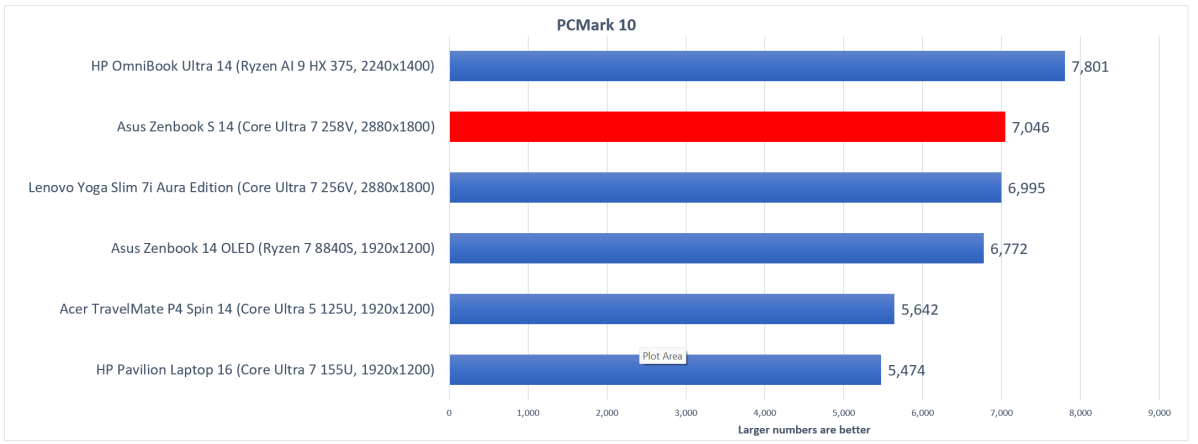
Mark Hachman / IDG
You would expect this laptop to hold up, however, and it does. There’s one thing I noticed, however, that stands out. If you drill down inside the PCMark scores (which we don’t usually break out), the Lenovo Yoga Slim 7i falls just below the Zenbook in the total score, which includes a variety of factors. In a single category, spreadsheet performance, the Yoga far exceeds the Zenbook, with a score of 14,646 to 10,855, a whopping 35 percent difference. I don’t know why that is, but it’s noteworthy.
Cinebench is a synthetic benchmark that pushes all of the laptop’s CPU cores to their limit. In this case, we’re trying to understand how well the laptop to respond to an application’s demands for the full capabilities of the PC, whatever that application may be. Don’t expect Lunar Lake laptops to be especially powerful; battery life is now the focus. Still, this laptop can hold its own.
We use an older version of the test, Cinebench R20, as the version we test here. On the latest iterations, Cinebench R23 and Cinebench 2024, the laptop scored 1,855 and 589, respectively. You can find more context in our Lunar Lake review, which used this laptop as a test bed.
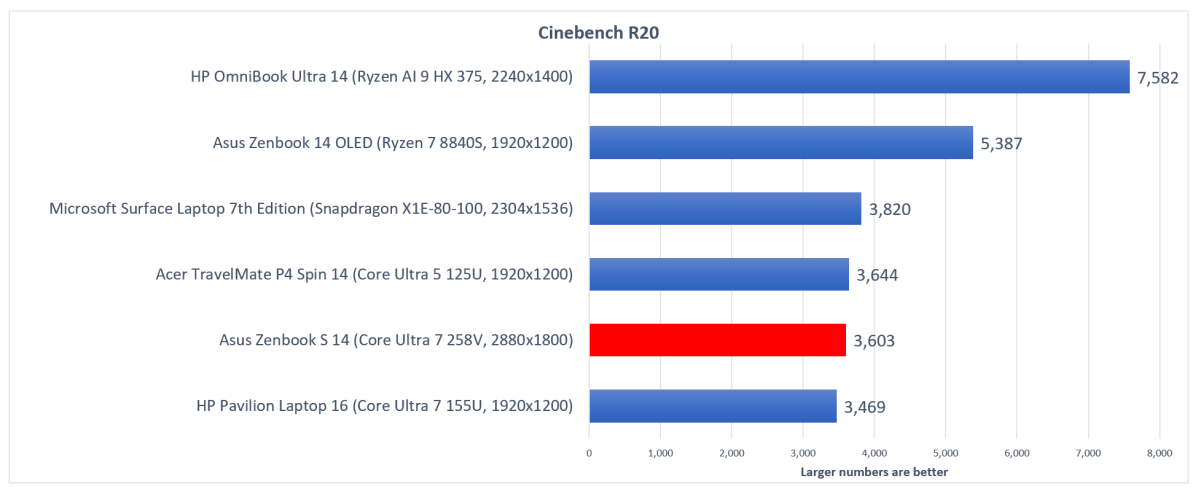
Mark Hachman / IDG
Handbrake is a similar test, though with prolonged exertion in mind. Handbrake takes an approximately 90-minute video file and transcodes it into a more compact format. It’s a practical task, one that people still perform for copying videos onto a tablet for a plane flight. But it’s really a test of how well the laptop can deal with a prolonged workload.
After a while, running at full speed can cause the laptop to dial back its performance to prevent it from overheating. What this test evaluates is how well the laptop can cool itself and modulate its own power to prevent that from happening. Cutting back the performance increases the time it takes to complete the transcoding test, and we don’t want that.
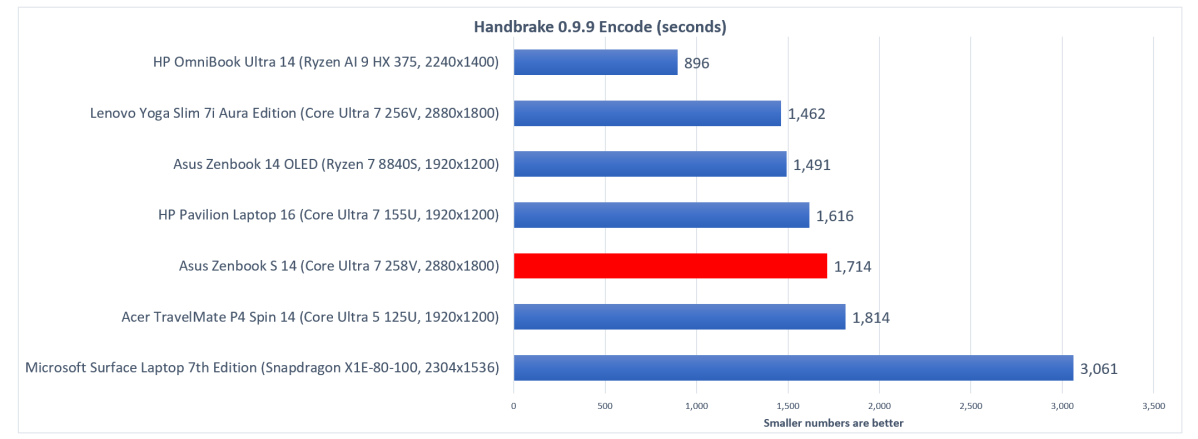
Mark Hachman / IDG
While I wouldn’t look at the Asus Zenbook S 14 as a gaming laptop, we use the 3DMark test suite to evaluate the laptop’s 3D performance. UL, the developer behind the benchmark, has a variety of different benchmarks, which have slowly become more complex throughout the years.
Time Spy is the test we use to compare laptops both past and present. Intel’s promised that the GPU inside this generation of Core Ultra chips has been significantly improved, and that’s true. Still, this isn’t a gaming laptop.
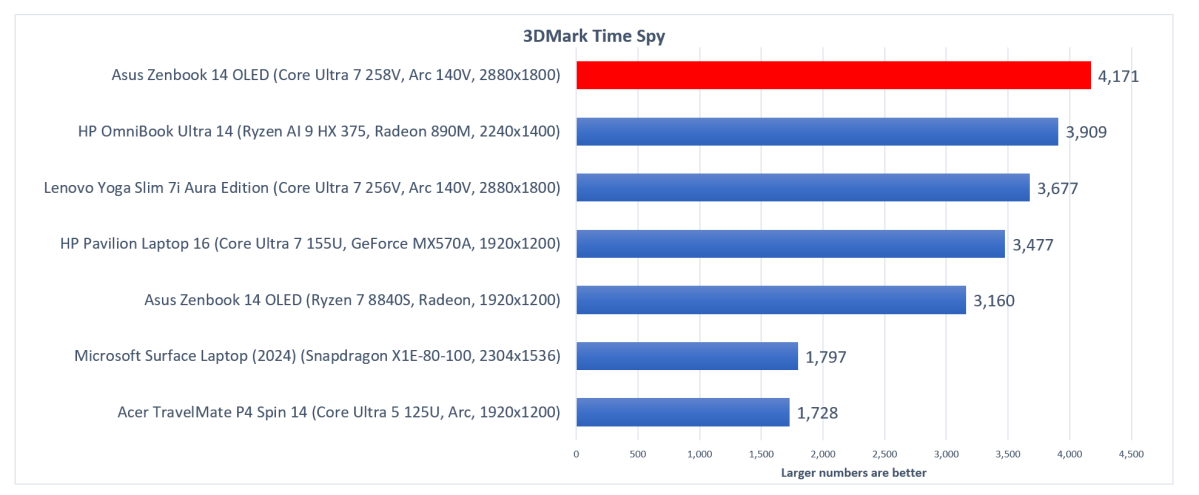
Mark Hachman / IDG
Our final test is of battery life, and it’s here that the competition between Intel and Qualcomm has been especially fervent. We take a 4K video and loop it over and over until the battery expires — which it does, hours and hours later.
The laptop lasts so long that we even ran tests using UL’s Procyon battery life tests, which simulates someone “working” in the Microsoft Office apps for hours on end. That’s a long workday, for in this environment the laptop lasted for 17 hours, seven minutes instead of the 21 hours it persisted on our video rundown test. Basically, you can argue that this laptop will last about two workdays without a charge.
Granted, Lunar Lake is not the absolute most efficient chip. The Surface Laptop 7th Edition with its Snapdragon X Elite chip is paired with a 54Wh battery. Asus includes a 73Wh battery inside, and the two laptops are neck and neck in overall battery life. That’s where I’m impressed with Asus. Yes, it stuffs more battery inside to keep up with Qualcomm and Microsoft, but it does so without the penalty of substantial extra weight.
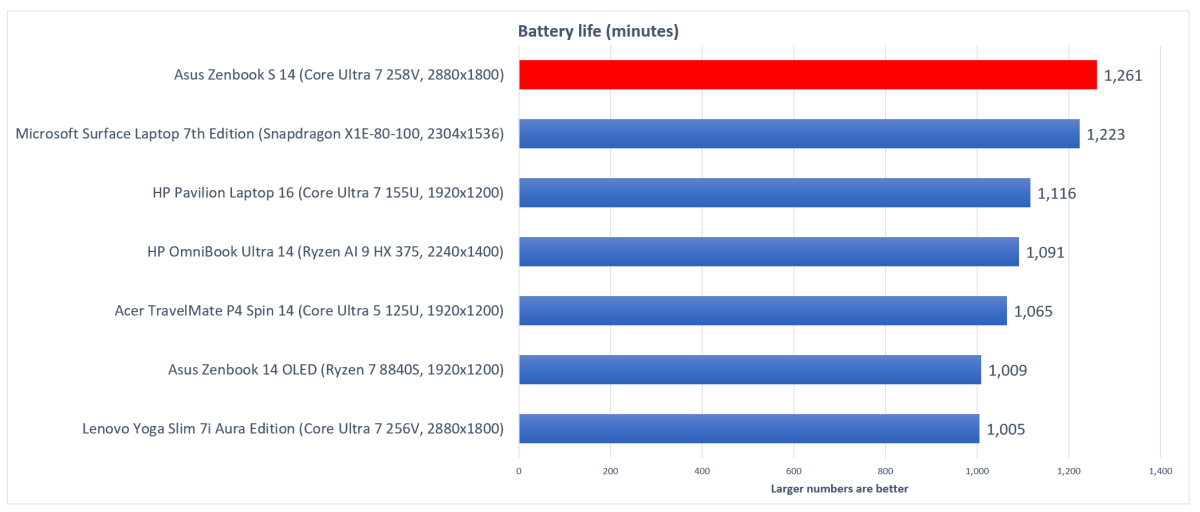
Mark Hachman / IDG
There’s really no conclusion to draw here but the obvious one: This laptop will just keep going and going and going.
Asus Zenbook S 14: Conclusion
I typically prefer a laptop with a 15-inch screen, in part because I prefer as much information as possible to be on the screen at any one time. Seated at my desk, I’d prefer something a bit larger. Small and light is for on the go.
On the last few trips I’ve made this year, however, I’ve found that for whatever reason, the charging ports that are now ubiquitous on most airlines aren’t as common in conference rooms. Teachers tell me that they simply don’t always have a charger at their podium or desk. If you arrive at a city for work, you may be shuttled around from appointment to appointment. You’d rather think about other things besides where your laptop can get a sip of juice.
Qualcomm’s Snapdragon X Elite and the laptops it appears in are excellent. I have only tested one, the most recent Surface Laptop, and I would take that along on a trip, too. I already have. Some people, like me, are a bit nervous about the lingering compatibility issues Windows on Arm still have — though they’re minor, and Qualcomm and Microsoft are doggedly working to eliminate them. But the battery life, like Intel’s Lunar Lake laptops offer, is superb.
If this new way of working appeals to you, I’d recommend you take a hard look at Asus Zenbook S 14. We’re headed into a new era of computing, and this laptop is on the cutting edge.



