It’s easy to spend a lot of money on a laptop, but you don’t have to. In fact, most people don’t need to spend much at all. Whether you’re on a budget or you’re buying for a student or child, sometimes the best laptop is the one that’s most affordable.
But just because you’re spending less doesn’t mean you should settle for less. To make sure your laptop won’t leave you frustrated and pulling your hair out, there are a few key specs that you shouldn’t compromise on—or else you’ll probably regret your purchase.
What counts as a budget laptop? In this case, we’re aiming for a price around $500 and we’re using PCWorld’s best budget laptop picks to get a sense of what’s possible, what’s reasonable, and what’s non-negotiable. Just be aware that you’ll give up some luxuries (like a dedicated graphics card) at this price point, but you’ll end up with a great daily driver laptop for work, school, and everyday activities.
That said, let’s dive into the most important specs for a budget laptop and the absolute minimum acceptable for each one.
Operating system
Asus, Samsung, Lenovo
The very first choice you must make is the operating system. And if you’re on a budget, you really only have two options: Windows or ChromeOS. (You could also run Linux if you’re tech-savvy enough, but if you know enough to run Linux, you likely don’t need this article.)
Windows is the de facto choice because it’s used everywhere, everyone is familiar with it, and most apps “just work” on Windows computers. But it has a lot of system overhead so it doesn’t run as well on low-end hardware and you might experience subpar performance.
ChromeOS, which is the operating system for Chromebooks, is far more restricted in what apps it can run. If it isn’t available in the Chrome Web Store, you’re pretty much out of luck. (Sure, you can use workarounds like remote desktop-ing into a separate Windows machine, but that kind of defeats the point of buying a budget laptop!)
That said, there are plenty of good reasons to buy a Chromebook over a laptop, like the bang-for-your-buck on performance and price, so don’t be turned off. Chromebooks are quite good these days.
Note: If you’re buying a laptop for a student, you should definitely check with their school first because some schools have mandatory OS requirements. Even if they don’t, they might have specific software needs—and if that software isn’t available on ChromeOS, you’ll have to go with Windows.
What about MacBooks? While it’s possible to buy a MacBook on a budget, you’ll have to give up a lot in the process—or stretch your definition of “budget.” Even the cheapest MacBooks far exceed $500, and they tend to be older discounted models. Generally speaking, Macs aren’t great for getting the best specs for your money.
RAM

Framework
You can think of RAM like the amount of workspace you have on your desk: more RAM means more space to concurrently run apps and keep numerous files open, allowing you to jump between and multitask without having to close and re-open stuff all the time.
That’s why RAM is key to laptop performance, and it’s important to get a laptop that has enough RAM to run smoothly. I recommend a minimum 8GB of RAM, but bump it up to 16GB if you want to “future proof” against growing needs in the future.
The good news is, finding solid laptops with at least 8GB of RAM isn’t difficult—but if your budget is limited to around $300, you’re likely to be stuck with 4GB options at best. If you can afford it, it’s definitely worth the extra cash to hit 8GB, even on Chromebooks. Otherwise, you’ll find that your laptop’s sluggishness will affect your enjoyment of it.
CPU

BLKstudio / Shutterstock.com
When it comes to CPUs on budget laptops, you have to temper your expectations. You won’t be able to get anything truly powerful, but you will be able to find something that suits your needs and gets you through non-intensive tasks like office work, studying, and watching videos.
Among the more affordable Windows laptops, Intel i3 and i5 processors are the most common options. Ideally you should opt for the i5, but you can settle for an i3 if you’re on a tight budget; it should keep up with regular tasks as long as you pair it with at least 8GB of RAM. AMD Ryzen 3 and Ryzen 5 processors are also frequently seen in budget-tier laptops, and they can save you a little more money than their Intel alternatives.
In Chromebooks, you’ll mostly find Intel i3 and i5 processors along with MediaTek options. MediaTek processors are typically found in budget phones because they have better battery life, but they have the disadvantage of being less powerful.
Either way, opt for Intel or AMD if you care about performance. Just don’t expect any high-end gaming! You’d need a dedicated GPU for that, and that’s not happening in a budget laptop.
Battery life
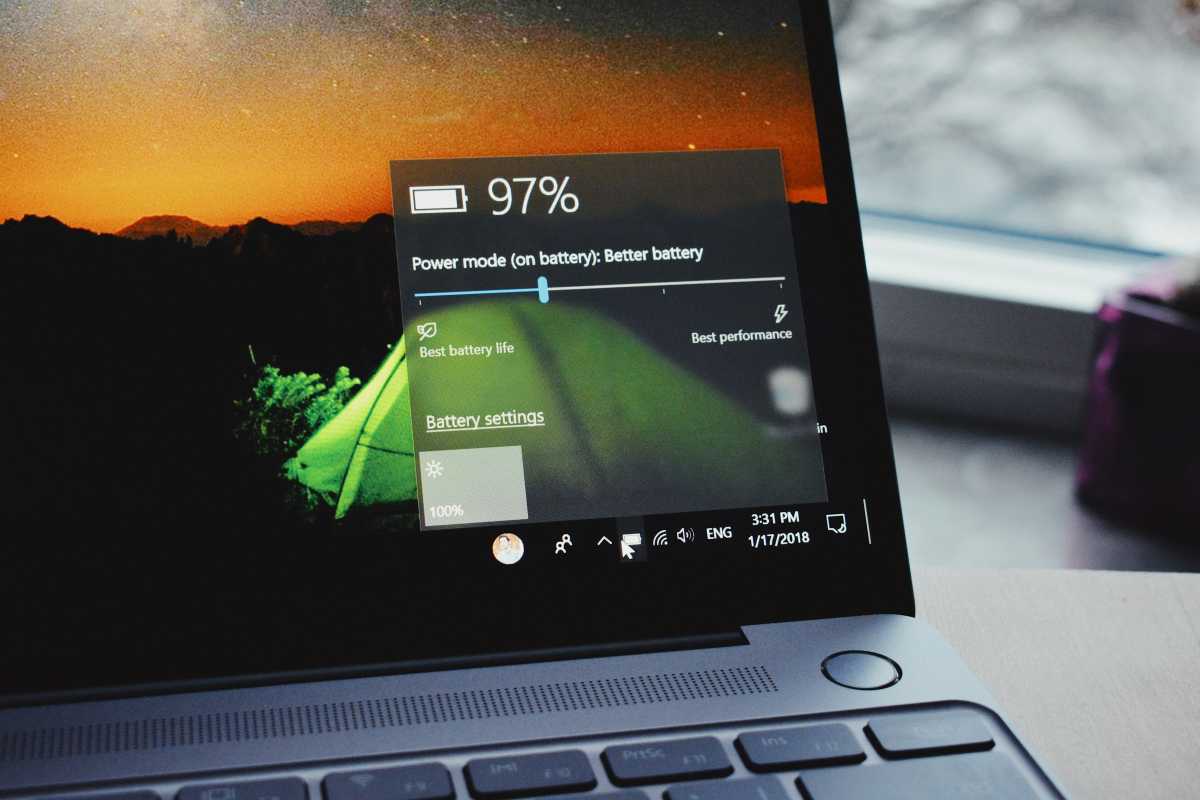
Panos Sakalakis / Unsplash
You have lots of options when it comes to battery life, even in the affordable laptop territory. Not only do weaker processors give you longer staying power, but larger batteries can help too—if you’re willing to sacrifice weight and portability.
And here, too, is an area where your choice of OS matters. Generally speaking, Chromebooks usually last longer on a single charge than an equivalent Windows laptop.
If you travel frequently or simply prefer to use your laptop unplugged, then aim for one that promises 10 to 12 hours of battery life. Most manufacturers overpromise and under deliver, so it’s quite possible you’ll only get around 8 hours despite their claims. Still, 8 hours of battery life on a laptop should be enough to last a workday or a school day, all while letting you live comfortably untethered.
If in doubt about a particular laptop, check if PCWorld has reviewed it—we run battery tests to confirm if laptops live up to their promises.
Storage capacity

Jon L. Jacobi
Sticking to a budget means cutting some corners, and storage space is usually among the first areas hit by compromise. That can be a problem if you aren’t careful, though.
For the best laptop experience, you’ll want ample storage and you’ll want it to be fast. A slow hard drive with inadequate capacity will leave you micromanaging your files and apps as well as waiting inordinately long for files and apps to load.
Among good budget options, you’ll find storage options ranging from 64GB to 256GB. Obviously, more is better, but if you’re on Windows, you shouldn’t dip below 128GB at the very least. (The operating system alone will take up around 30GB, and modern apps are space hogs on top.) Anything less than 128GB and you’ll find yourself running out of space so often that you’ll be tearing out your hair.
Chromebooks, on the other hand, can survive pretty well on 64GB of storage for several reasons: the OS doesn’t take up as much space, Chromebook apps are typically smaller, and ChromeOS relies more on cloud storage than local storage. The downside is that you basically need 24/7 internet access for day-to-day use.
Note: If you have to settle for a laptop with inadequate storage space, you can always add an external drive to expand capacity. Just make sure the laptop you get has enough ports for it (addressed later in this article), and stick to our picks for best external drives.
Storage types

Maxx-Studio / Shutterstock.com
Modern Windows laptops come with two primary options: SSD or eMMC. Don’t settle for anything less than an SSD. Some cheaper laptops may offer eMMC drives, but eMMC drives run very slow and fill up faster due to their smaller capacities. You’ll be frustrated, trust me.
Chromebooks, however, tend to come with three options: SSD, eMMC, and UFS. Again, I don’t recommend eMMC drives for the same reasons, but UFS is worth considering. Universal Flash Storage is “newer” and more typically found on mobile devices, but since ChromeOS is a mobile-like operating system, it’s well-suited to run on UFS.
In general, UFS is faster than eMMC but slower than an SSD. If you want the best speeds, an SSD is still the best (but most expensive) option. If your goal is to save money, you’ll do fine with a UFS drive.
Display resolution
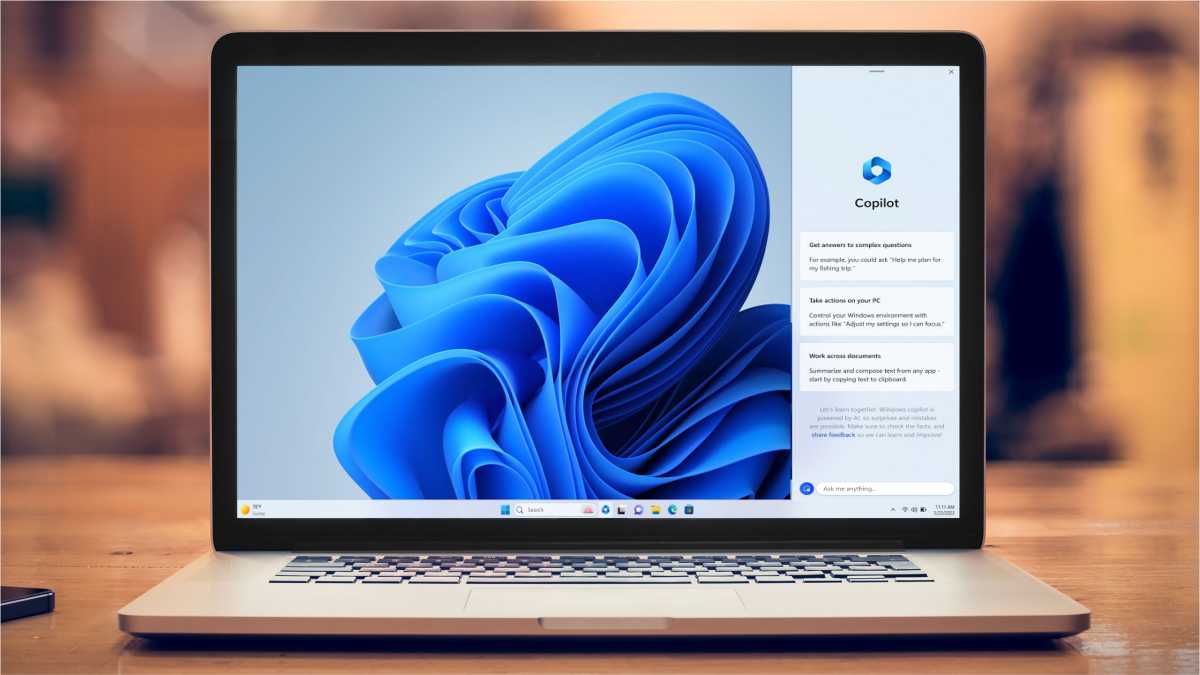
guteksk7 / Shutterstock.com
At cheaper tiers, laptops mainly come with 720p or 1080p resolutions. I only saw one laptop featuring a higher resolution, but that came at the expense of cutting other corners.
So, when buying a budget laptop, you’ll want to stick to 1080p unless you’re particularly strapped for cash. Going with 720p can save money, but the experience is subpar: text is harder to read, video content suffers, and you have less screen real estate for apps and files.
Stepping up to 1080p solves all of that, and you’ll appreciate the improved resolution if you end up using your laptop to watch Netflix, Hulu, YouTube, etc.
Laptop size

Thiago Trevisan / IDG
The ideal laptop size really depends on your needs.
On the larger end, you have 15-inch and 17-inch laptops that provide bigger screens and wider keyboards, but laptops at this size tend to be heavy and detract from portability. And be aware that larger laptop screens may sometimes have lower resolutions, which can affect crispness of image and the actual amount of usable screen real estate. On the flip side, you have smaller 13-inch laptops that are lighter and more portable but generally more cramped with tighter keyboards.
I find that the sweet spot for portable productivity is with a 13-inch laptop that has a 1080p resolution. You get ample screen real estate and crisp images, a lightweight body that doesn’t take up much space in a bag, and the price is usually quite affordable.
Ports and connectivity
Ports are important on budget laptops, especially if you’re sacrificing storage space and screen size. With the right ports, you have the flexibility to connect external drives and external monitors.
Thankfully, unless you go very low on price, you have good options. If possible, aim for at least one USB-C port and one USB-A port. USB-C has taken over as the dominant connector, but plenty of storage devices and other accessories still rely on USB-A.
If you can find a budget laptop with an HDMI port as well, you should consider it because it’ll make it easy to connect an external monitor. USB-C can theoretically handle monitors as well, but not every USB-C port is built the same and capable of supporting the same devices.
Note: If you have to settle for a laptop with inadequate ports, you can always add extra ports separately with a USB-C hub or docking station. See our picks for best USB-C hubs and best Thunderbolt docks.
Min specs for budget laptops in a nutshell
Phew, that’s a lot to digest, so here’s a quick summary of my recommended minimum specs for budget laptops without all the contextual explanations and rationale:
- RAM: 8GB minimum, 16GB if you can afford it.
- CPU: Intel i3 or AMD Ryzen 3 minimum, Intel i5 or AMD Ryzen 5 if you can afford it.
- Battery life: At least 10 to 12 hours of claimed battery life (which is likely closer to 8 hours in real-world usage).
- Storage capacity: 128GB minimum for Windows, 64GB minimum for Chromebooks. If you need more space, you can always expand with an external storage drive.
- Storage types: SSD is what you want. For Chromebooks, you can get away with UFS. Avoid eMMC at all cost.
- Display resolution: 1080p minimum.
- Laptop size: 13-inch for portability, 15-inch for screen space (as long as you don’t sacrifice resolution to get there).
- Ports: At least one USB-C and one USB-A port, plus an HDMI port if you plan to use an external monitor. Alternatively, buy a separate USB-C hub or docking station to expand connectivity.
All of this can be had for under $500 if you shop around, especially if you can be patient and wait for deals. I’ve seen laptops—both conventional and 2-in-1 laptops—that meet all these minimum specs, so you definitely don’t have to spend a lot for a decent laptop.
As long as you aren’t expecting a powerhouse gaming machine that can rip videos in no time flat, you’ll be fine. For more tips, check out our guide to buying a budget laptop without getting screwed.



