Copilot Pro delivers the power of the AI chat tool Chat-GPT directly to your Microsoft Office applications and the Windows sidebar. The tool summarizes texts, replies to emails, creates new texts, analyzes Excel spreadsheets, and creates presentations.
A miracle machine that does all your Office tasks for you automatically? We took a look at the tool.
Further reading: 5 Windows 11 settings worth changing immediately
Prerequisite: You need to get it up and running
To be able to use Copilot Pro, a few requirements must be met. First, you need a paid subscription to Microsoft 365 Single or Family (from $7 per month).
Then you need to take out a subscription to Copilot Pro with the same Microsoft account for $20 per month. Both subscriptions can be cancelled monthly. You also need Windows 10 or 11 — we tested on Windows 11.
Copilot Pro will appear in Microsoft 365 (formerly Microsoft Office) programs, including Word, Excel, Outlook, Power Point, and OneNote. However, it is not installed directly; there is no installation file to download and run.
Instead, after purchasing the Copilot Pro license, you must go to File > Account > Update license in any Office application. Copilot should then automatically appear in the program after restarting the application.
In the online versions of the Office programs, Copilot appears immediately after the subscription has been completed. This means that it is also available to Mac and Linux users. However, the online versions of Office are not to everyone’s taste, as they sometimes offer significantly fewer functions than the locally installed tools.
Microsoft
On our test computers, however, there were massive problems, which were mainly related to the fact that our Office applications also came into contact with a Microsoft 365 business license.
In times of working from home, many PC users will probably feel the same way. Of course, there is also a Copilot for business users, but it is more expensive ($30 per month) and requires a minimum number of at least 300 licenses.
Immediately after purchase, Copilot Pro appeared in the online versions of the Office applications without any problems.
Outside of the Office apps, the Copilot Pro license improves the Windows Copilot in the sidebar on the desktop, on the web at www.copilot.microsoft.com, and in the Android and iOS apps. There it provides faster access to the AI chatbot with Chat-GPT 4 and 4 Turbo.
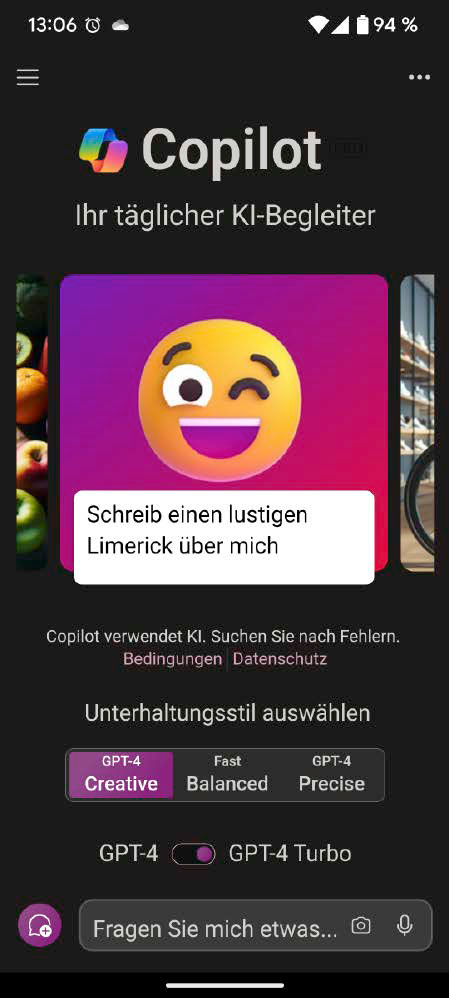
Copilot Pro is also available as a mobile app for Android and iOS. Compared to the free version, however, you only get your answers a little faster. A subscription is therefore only worthwhile for the apps to a limited extent.
IDG
Word: Full speed ahead for the AI chatbot
Copilot can really show off its strengths in Word. After all, it is essentially an AI chatbot that can easily create texts on any topic, as well as summarize or revise the content of existing texts.
How it works: Copilot appears in two places in Word. First, it appears as a sidebar after clicking on the Copilot icon in the menu bar. All Copilot output remains in this sidebar and must be copied and pasted into the text area of the document as required.
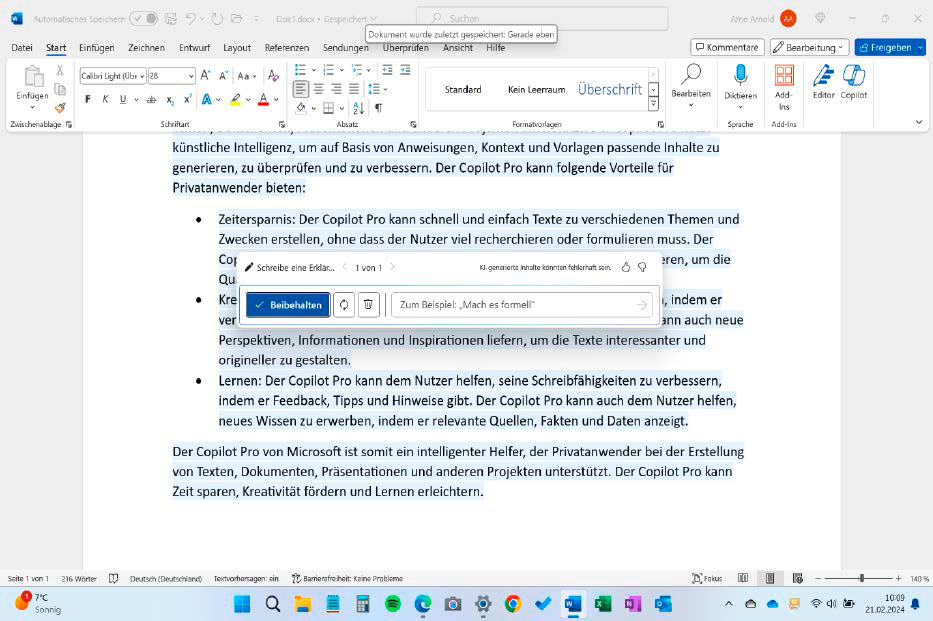
If the co-pilot has created a text suggestion in Word, this appears with a blue background and can be further edited using the tool by entering correction instructions (“write in more detail,” “formulate more loosely”). After clicking on “Apply”, the text becomes a normal part of the document.
IDG
On the other hand, a Copilot symbol always appears in the text area when the cursor is in an empty line or text is selected. Clicking on the symbol opens a movable chat window. The answers appear directly in the document. However, they are initially highlighted in light blue so that the new text stands out clearly from the existing text and can be checked.
The Copilot input field has changed and now displays four functions: “Accept,” “Generate new” to receive a new answer from the Copilot to the same question, an input field to optimize the suggested text, and the “Delete” function.
Summarize texts: Copilot performed this task very well in our tests and can therefore be a real labor-saving feature. Copilot also summarizes the key ideas in longer documents and lists them with references to the relevant text passages.
However, small errors do creep in here too. We would not recommend this function as the sole preparation for the Abitur, the Master’s degree, the master craftsman’s examination, or an important presentation to colleagues. But as a fallback for an unprepared-for lesson or meeting, Copilot’s summarizing function is handy.
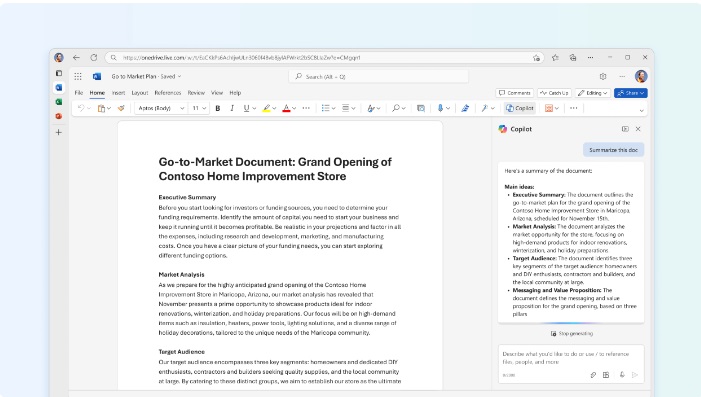
Summarizing texts worked best of all the tasks in our test. The result was not always error-free, but it was often sufficient for many purposes and really made our work easier.
Microsoft
Creating texts: This is the AI chatbot’s specialty. It masters it accordingly well and helps users to write homework, term papers, letters to the building management, or poems for birthday parties. Of course, there is also criticism of this ability.
Making texts better: The Copilot should actually also be able to improve texts, for example in terms of structure, writing style, or content. A task that Chat-GPT from Open AI fulfills with ease. However, the Copilot in Word often only provided general tips for better texts instead of text improvements. Presumably a malfunction that Microsoft is still working on.
Copilot Pro: Fixing installation problems
Copilot Pro should appear in Word, Excel, Outlook, PowerPoint, Teams and OneNote. To do this, you must select File > Account > Update license in an Office app after purchasing Copilot.
The Copilot should then appear automatically in the program after restarting the application. In fact, there are sometimes massive problems with this step. The following tips can help.
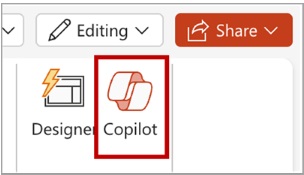
Microsoft
1. Check the requirements carefully
- You first need a paid subscription to Microsoft 365 Single or Family.
- You also need the paid subscription to Copilot Pro, which you must purchase with the same Microsoft account as for your Microsoft 365.
- You must have the correct programs installed, i.e. the Office apps from the Microsoft 365 suite. A “OneNote for Windows 10,” for example, is unlikely to get Copilot in the near future.
2. Check the Office license
Your installed Office programs must be logged in with your private Microsoft account, which you have also used to subscribe to Copilot. Start Word, for example, and select File > Account, then “Subscription product for [email protected] – Microsoft 365” must be displayed on the right-hand side.
If “Microsoft 365 Apps for Business” appears here, Copilot pro will not be visible. Not even if your private Microsoft account is displayed at the same time on the left-hand side under “User information.”
3. Troubleshooting license issues
The Office applications react very sensitively to license problems. If you have always been logged into an Office application with a professional Microsoft account, there is a good chance that a business license (see point 2) will be displayed on the right under File > Account. Change this via “Change license.”
You will then be asked to log in with a different Microsoft account. Use the private Microsoft account that you used for the Microsoft 365 subscription and the Copilot subscription.
4. Error code 29
When updating the Office license, error code 29 may appear. Sources on the internet indicate that it can take up to 72 hours for the Microsoft license server to update after you have changed a license.
5. OneDrive
Check in an Office app under File > Account whether the professional OneDrive account is stored under “Connected services.” Although this should not prevent the use of Copilot Pro, it did so repeatedly in our case. Also, do not open any documents from the local folders of the work OneCloud.
6. Restart
What also helps in some cases are the old standard tricks. Sign out in Office under File > Account and sign in again. Restart the Office apps or even restart Windows. Classic troubleshooting, but still helpful.
Excel: The co-pilot crash-lands in spreadsheet land
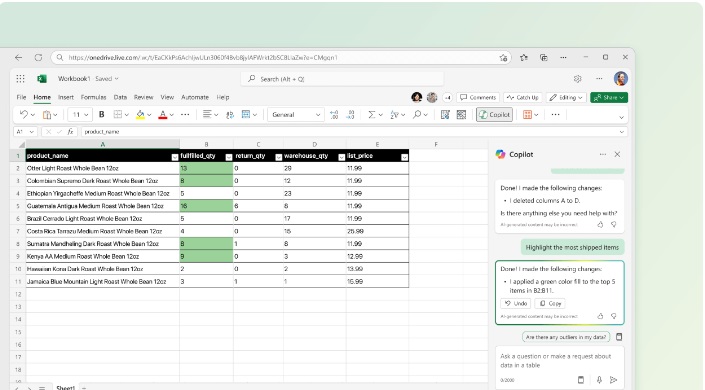
Microsoft
We actually think we are the perfect target group for the Excel Copilot. Although we know more than the basic arithmetic operations in Excel, we are a long way from being able to use Excel professionally. The AI support for analyzing and displaying our data is just what we need.
However, we are downright disappointed. Firstly, Copilot in Excel only understands English. Given the technical terms used in a spreadsheet, that’s quite a hurdle. Secondly, our figures and our analysis requests do not seem to match Copilot’s skills.
Examples: The command “Create a pie chart using this data” for selected cells did not always use the data we meant. “Show data insights” returned the answer, “Sorry, I’m having trouble working on…” for most of our tables. We often saw this response.
But there are also things that work. Above all, the data analysis tasks that Copilot itself suggests provide insights — at least occasionally, for example with the task: “Bold the top 10 values in ‘X’,” where X stands for a table column.
We estimate that you have to invest a lot of time and brainpower in using the co-pilot in Excel before you get really useful results. The question is whether you want to. It’s probably quicker if you Google the formula or analysis type you need and acquire the Excel knowledge from the search hits.
Outlook: Copilot answers emails – and not in a bad way
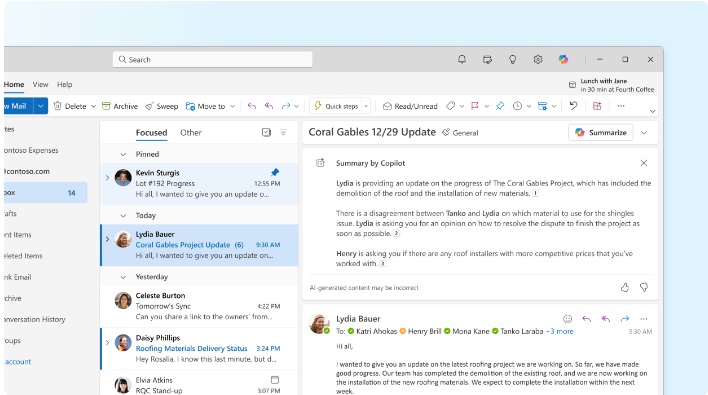
With one click, Copilot summarizes the content of an email. This often works well, although not perfectly. It is better to read important emails in full, but some less important messages can be summarized. Copilot only works with a Microsoft mail account.
Microsoft
Until the end of our testing, Copilot for Outlook was only visible in the mail program’s online app and in the “The new Outlook” program. In addition, Copilot only worked for the email address of the Microsoft account with which we had subscribed to Copilot; it did not appear for other accounts stored in this program. A shortcoming that’s likely to annoy many.
The useful summarization function for incoming emails appears in the message window directly above the email.
Fun fact: In the case of a short email, the summary was even slightly longer than the original. However, it was a little easier to understand than the shorter original.
Further reading: How to fight the new Windows Outlook app and keep Mail…for now
Copilot on the web: Only a few advantages of the Pro version
Copilot on the web is the successor to Bing Chat. According to Microsoft, the latest language models (Chat-GPT 4 and 4 Turbo) and the new image generator Dall-E 3 are readily available to paid Pro users, even when the server load is high and free users have to wait.
With pure web access to the Copilot, a comparison with the original Chat-GPT from Open AI is obvious. After all, Copilot uses the same technology. In autumn 2023, we still found the Chat-GPT chatbot to be significantly more powerful and useful than Bing Chat (now Copilot). At least when it came to generating texts or acquiring background knowledge.
Today, the result is much more concise. The output of the two bots is similar as soon as you use Copilot Pro in “Creative” mode. However, Copilot Pro now offers integration into Office applications. This in turn could attract users from Chat-GPT Pro to Copilot Pro.
PowerPoint: Copilot is probably a help for beginners
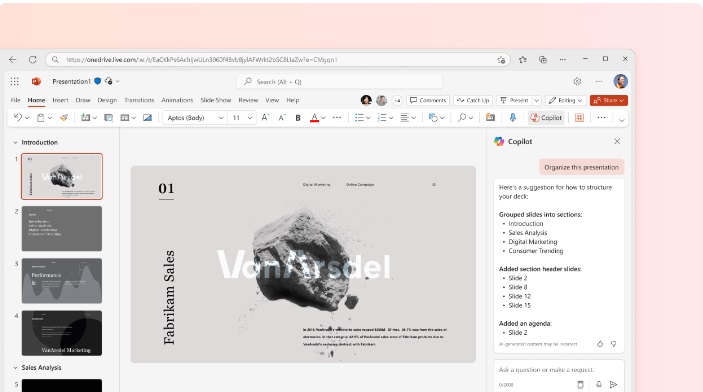
Copilot can create slides with images and text in PowerPoint. However, we think that only PowerPoint newcomers can benefit from it. You usually have to work intensively on the text.
Microsoft
In PowerPoint, the co-pilot is only available as a sidebar. Here too, its ability to summarize content well is noticeable. However, this is unlikely to be the primary purpose for presentation slides.
Rather, a help function should appear here to create a slide from existing (text) documents. However, the Copilot does not have such access to files at the time of testing. And when copying the information into Copilot’s input field, the amount of text quickly exceeds the limit.
However, we also received the response that Copilot cannot create slides from this input.
What works: After clicking on an icon in the input field, Copilot shows possible jobs for it, for example “Create a holiday presentation about ” or “Create a slide show for a 40th birthday.” Copilot provides further suggestions via a website that it links to at this point.
Once a suitable assignment has been found for Copilot, it creates a presentation with images and text. In some cases, this can be a good starting point for your own slides, but it can also be completely off the mark.
OneNote: We are still looking for the intended use
Although we regularly use OneNote for our notes, we haven’t been able to think of a sensible use for the AI chat. But maybe that’s just down to our lack of imagination. There are certainly OneNote users who could make good use of the Copilot functions.
Conclusion: Fascinating, not for every purpose – and often still inadequate
The installation has its pitfalls, the user guidance shows weaknesses, and there are always errors in the results. Copilot for Office apps is not a finished product.
So why is Microsoft launching it on the market now?
Presumably because on the plus side, the tool can complete a task in minutes that would otherwise take an hour. That’s great and sometimes works — but not reliably and certainly not in all Office apps. Paying $20 per month for this option is probably only for technology enthusiasts.
What we like: The summarization of texts in both Word and the new Outlook is really powerful. Creating new texts in Word can be a real help, for example as a research aid or inspiration.
We find replying to emails in Outlook useful. And in general, access to an AI chatbot in Office is an exciting thing for us as tech-savvy users.
What we don’t like: Microsoft needs to improve the installation of Copilot. Spending four hours fiddling around until a tool works is somehow so 1990s. Copilot in Excel does something, but nothing that helps us.
A big minus is that the tool keeps making (small) errors. Either Copilot doesn’t do what you want it to do, or it does it with content errors. This means that everything Copilot creates has to be meticulously checked by the user.
Generally speaking, users have to invest a lot of time to find out what Copilot can do for them. We believe that many private users — for whom Copilot Pro is intended -s will search in vain for its intended use. For others, the tool can be helpful — perhaps even very helpful.
This article was translated from German to English and originally appeared on pcwelt.de.



