You might think that, as a generic text editor, Notepad would sit out Microsoft’s AI roadmap. Nope. And Microsoft is also testing shortcuts in which Copilot can be used to trigger often-used actions, such as summarizing a page.
Microsoft made a number of proposed changes that it’s testing out in its Canary and Dev Channels on Thursday. For one, both channels will operate under the same build numbers for a short time — and if you trigger the winver command, the builds will show up as “24H2”. “This denotes that Windows 11, version 24H2 will be this year’s annual feature update,” Microsoft said in a blog post.
Both the Microsoft Dev and Canary Channel represent Microsoft’s next-gen code base, where it tries out future releases. The new build, Build 26052, was accompanied by changes both to Windows as well as corresponding apps. Windows feature updates now include the “sudo” command, normally associated with Linux, where developers can try out elevated changes and bypass normal Windows safeguards. Meanwhile, both the Snipping Tool and Notepad received interesting changes.
Both of the app changes are being made via the Dev and Canary channels, too. Notepad is the more interesting one, because of the fundamental changes being made to the text editor.
Microsoft
“In this update to Notepad, we are adding a new feature that helps you quickly understand content in your text files,” Microsoft explained. “With “Explain with Copilot”, you can ask Copilot in Windows to help explain log files, code segments, or any selected content directly from within Notepad.”
Is that necessary? Microsoft thinks so. To launch it, Microsoft says that you can highlight the text, right-click “Explain with Copilot” from the menu or use the new Ctrl + E keyboard shortcut.
Microsoft
Snipping Tool, meanwhile, is becoming more like Paint: instead of loading the snip into Paint and then adding arrows, rectangles, or other shapes, you can now add them from the Snipping Tool app itself.
Changes to Windows: Copilot shortcuts, sudo
Naturally, Microsoft is doubling down on the Copilot within Windows. One of the changes being made is that when you highlight text, the Copilot icon (now moved to the lower right-hand corner) will either highlight or animate as a tip that you can use it to explain the text, highlight the web page you pulled it from, or other actions. You should see a small list of options after you highlight the text and then mouse over the Copilot icon.
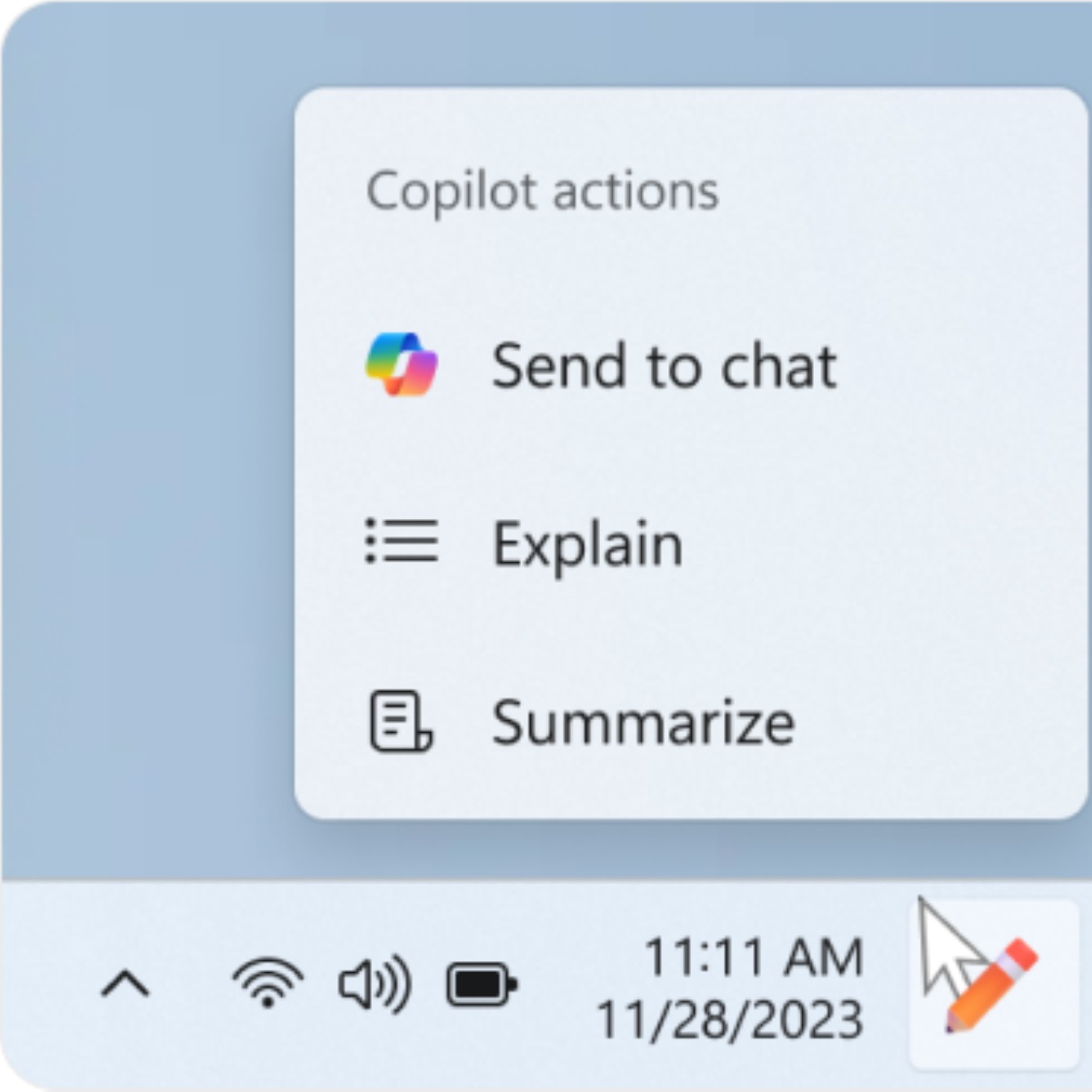
Microsoft
Microsoft is also testing out automatically opening Copilot on widescreen displays, although this appears to be controllable via the Windows Settings (Personalization) page. “We’re trying this experience out on devices that have minimum diagonal screen size of 27” and pixel width of 1920 pixels and limited to primary display screens in multi-monitor scenarios,” Microsoft said.
The other major change that Build 26052 brings with it is the “sudo” command, short for “superuser do.” This is typically reserved for Linux, but Microsoft will be adding it to Windows. So far, it appears to be reserved for the Windows Terminal, and it’s not clear whether or not sudo will be able to be accessed by ordinary Windows apps as a way to override the system.
Microsoft will be adding the sudo option to the “For developers” section of the Windows Settings, giving developers the option to run apps with higher security privileges in a new window, or with input blocked, or inline — the most familiar to Linux users. Microsoft explains this more in a developer note, along with warnings about what the security risks could be.
Microsoft is also testing out some other interesting features:
- Hearing aid enhancements: Microsoft began supporting Bluetooth Low Energy hearing aids last October. Now, Microsoft is adding options to the Settings > Bluetooth & Devices to control them, such as presets and controlling ambient sounds, even on a per-device basis. Battery life can also be monitored. They’ll require both the PC and the hearing aid to support Bluetooth LE Audio, though.
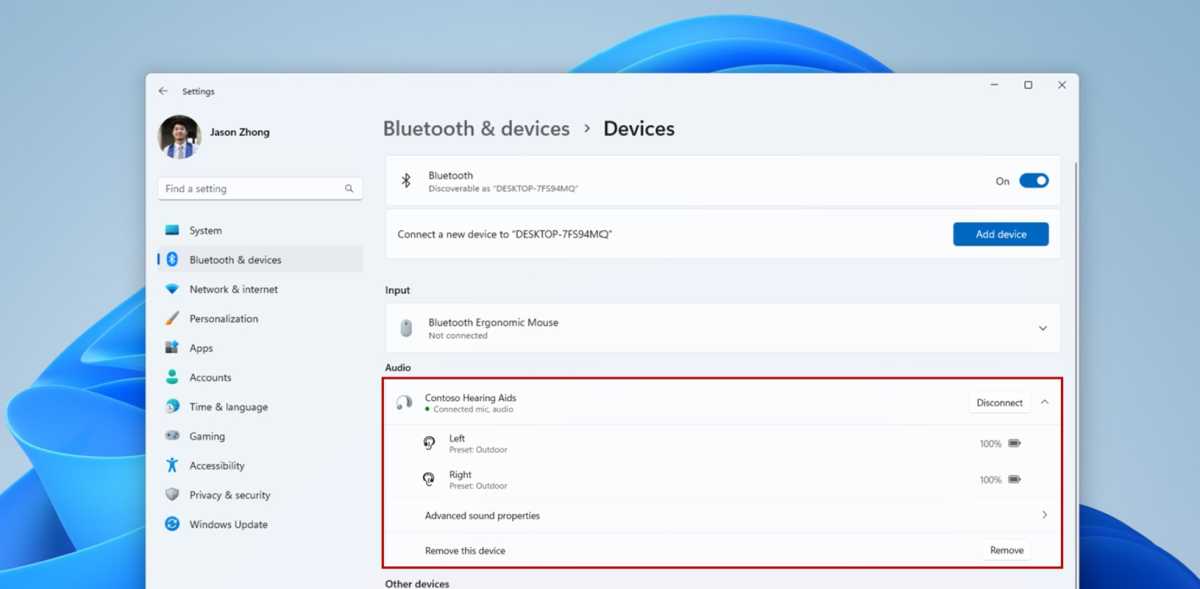
Microsoft
- More Settings: Microsoft is allowing users to test out features like Voice Clarity by offering a specific mic control (System > Sound > Properties) to test mic processing in either the “Default” or “Communications” modes. You’ll also be able to manage color management on a per-display basis via a dedicated Settings > System > Display > Color management page.
- Wi-Fi via Camera: Microsoft is bookending a feature it launched last October: you can create an HTML glyph with the name and password to the network encoded within. Now, you can use your laptop’s camera to scan said glyph, connect to the network, and store that information.
- Finally, Microsoft is officially killing Windows Mixed Reality, as it said last year.



