For many years, Microsoft sold its productivity software Word, Excel, PowerPoint, and so on in a bundle called Microsoft Office. In 2013, the company saw where the software industry was heading and began a transition to a subscription-based model.
The suite of applications and a growing set of services continued to be called Office 365 until 2020, when it was given its current name, Microsoft 365. The company would like to see all Windows users have a subscription, and is doing its best to entice them with advertising in Windows. This seems unnecessary, as the service is one of the most affordable subscriptions on the consumer market. In this article, I’ll go through why this is the case, what’s included, and which subscription you should choose.
Further reading: Outlook: How to set up breaks between your meetings
Everything included in Microsoft 365
From being basically just the three basic Office programs and a few helper functions, Microsoft 365 has grown to consist of around 10 programs and a number of services. Some are also available as free versions without much difference, but most are significantly more powerful in the paid version. Here are the programs and services that are only included with a subscription.
Word
Microsoft’s advanced word processing program has hundreds of features and can do most things with text, except possibly make it look good in print.
Excel
The world of finance would stand still without Microsoft spreadsheet software. There are alternatives, but the Windows version of Excel is by far the most capable of working with huge amounts of numbers.
PowerPoint
Presentations may not be as important to home users, nor as common in businesses as they once were, but they still have a place and a tool to create them: PowerPoint.
OneDrive with 1TB of space
Microsoft’s OneDrive cloud storage service can be used either like Dropbox to sync data between different devices and the cloud, or as a fully cloud-based storage for files you don’t want to offload from your computer. With a subscription, each account gets 1TB of space.
Outlook
Tired of webmail and prefer a real email program? Microsoft Outlook is one of the best, even for home users. Confusingly, subscribers also have increased storage space on the separate Outlook.com email service — 50GB instead of 15GB.
Microsoft
OneNote
If you’ve never tried OneNote, it can be hard to understand what it’s for, but it’s widely used in schools and elsewhere. The program is a kind of digital bulletin board where you can collect text, images, and other things.
Clipchamp
Microsoft’s equivalent of Apple’s iMovie — a simple video editing program that allows you to do a little more with all the videos you record with your mobile phone. For example, you can edit a holiday film.
Publisher
This desktop publishing program is a better way than Word to produce printed materials such as posters, leaflets, and more, although it’s not in the same league as Adobe Indesign or Quarkxpress. Available only as a Windows program.
Access
Databases. You might think it’s just for businesses, but in fact a database program like Access can serve as a relatively easy way to create your own applications. Like Publisher, Access is only available as an old-fashioned Windows program.
Microsoft Editor
A new AI-based tool embedded in Word and Outlook and available as a Chromium extension. Editor helps you write better by suggesting language improvements and spelling and grammar corrections.
Microsoft Forms
Helps you create and distribute surveys. Very useful for some, completely uninteresting for others.
Skype
Skype is not nearly as popular today as it was 10 to 15 years ago, but in one area it is hard to beat: international phone calls. A Microsoft 365 subscription includes 60 minutes of calls to many countries every month.
Individual or family
Microsoft 365 for consumers comes in two flavors: Personal and Family . Personal costs $69.99 a year or $6.99 a month, Family costs $99.99 a year or $9.99 a month. Paying annually gives a 16.7 percent discount. But see below for a tip on how to reduce the price further.
The difference between the two subscriptions is that Family includes up to six separate accounts, each of which gets 1TB of OneDrive space and 60 Skype minutes. Each account can also activate the Office programs on up to five devices. In other words, you get six accounts for the price of 1.43 accounts.
For those who don’t have a family to share the subscription with, it might seem natural to choose Personal, but it’s not quite that simple. 5TB more cloud space for $30 extra a year is nothing to sneeze at, although it does require a bit more fiddling to utilize than a cloud storage service that provides all the space in one account.
Further reading: How to get Microsoft Office 365 for cheap
I can give a personal example that illustrates the benefit of choosing Family even for a single user. I use two of my six Family accounts solely for backing up my computer; one account each for two 1TB SSDs. I use the Arq Backup software, which is sold as a one-off license, and the cost per year is much lower than with Backblaze, for example. It won’t work for everyone, but is definitely worth considering.
Another option is to get a Family subscription with some friends or relatives you don’t live with and share the cost. Each account is its own, separate account and the ‘administrator’ — the one who pays for the subscription and invites the others — does not have access to any other members’ data. So no one has to worry about being spied on.

Microsoft
Buy discounted activation codes
When you subscribe to Microsoft 365, the company will activate auto-renewals that each month or year will deduct the regular price. But there’s another way to renew your subscription — with activation codes you buy from other stores.
Activation codes are often sold at a discount, especially around Black Friday but also during the rest of the year. You can activate for up to five years, so if you find a really good price, you can grab several codes at once, as long as you know you’ll want the Office programs for that long.
Business subscriptions
Businesses and other organizations have a different set of Microsoft 365 subscriptions to choose from:
- Business Basic – $6 per month per user, web and mobile versions of Office applications only (not including Windows or Mac applications).
- Business Standard – $12.50 per month per user, same as Basic but with the desktop programs.
- Business Premium – $22.00 per month per user, same as Standard plus advanced security features.
- Business Applications – $8.25 per month per user, just the desktop applications for Windows and Mac plus 1TB of OneDrive storage.
In addition to the above programs and services, a number of business-oriented features are also included that are not available in personal subscriptions. These are mainly SharePoint, Exchange (email) with support for your own domain, the web version of the powerful Visio visualization tool, and the “real” version of Teams.
These prices are exclusive of VAT as it is aimed at businesses. In practice, there is nothing to stop self-employed people buying a private subscription and using it at work, for those who don’t need their own domain for email or have it otherwise, and don’t need any of the other unique features.
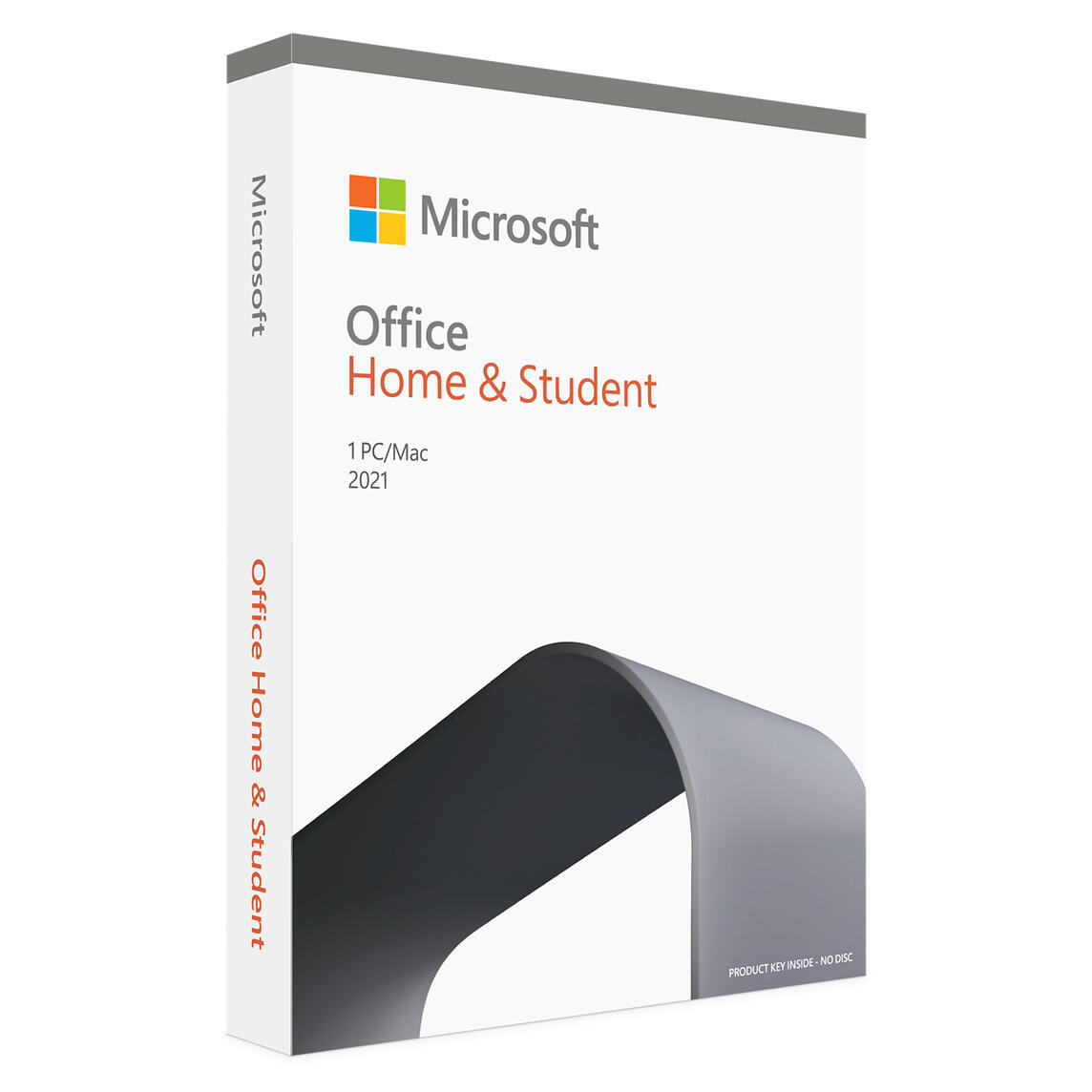
Microsoft
Standalone license – usually a bad choice
For those who refuse to pay for subscriptions, Microsoft actually still sells a standalone Office package on license, called Microsoft Office Home & Student. It costs $149.99 and the last update came in 2021 so the programs are not the latest versions. However, Microsoft has announced that it plans to release a new version towards the end of 2024.
What is included is Word, Excel, and PowerPoint — no other programs, nor any services. For most people, this is a worse buy than the subscription, as the programs are not updated with new features and functions like OneDrive are not included. But there are situations where it’s still better, for example for a computer that won’t have internet access and where you want to be able to use the basic programs without restrictions indefinitely.
Extended support
Free users will have to make do with support documents and Microsoft’s support forums, but Microsoft 365 subscribers will have access to manned support via chat or phone. That can make a big difference if something goes wrong.
This extended support applies not only to the components of Microsoft 365 but also to Windows 10 and 11, so you can get help from a human being if Windows updates are failing, if you’re worried you might have been hit by malware, or anything else.
Customers who buy a standalone license for the Office programs also get support via chat but not by phone.
Stingy? What’s included in free accounts
Some of the features included in Microsoft 365 are also available for free to anyone who gets a Microsoft account. Here’s what’s included even if you don’t want or can’t afford to pay.
Web and mobile apps for Word, Excel, and PowerPoint
Has all the basic features of the three main programs in the old Office suite, but only via a web browser.
OneDrive with 5GB
Free accounts don’t get a lot of room to move around, but the Windows program to sync files and folders is included and it works great for those who, for example, have a folder of important files they want to access on all devices.
Outlook on the web and for mobiles
Microsoft has not made it easy to understand the jungle of different versions of Outlook, but for free users there are two completely separate Outlooks. The web mail client and email service Outlook.com is free and gives you an @outlook.com address with 15GB of space, and the Outlook mobile app for Android and iOS is free and works with most email services such as Gmail, Apple iCloud, and Yahoo Mail.
Skype and Teams
You don’t have to pay anything to use Skype or Teams for individuals, although Skype does have a bonus for subscribers.
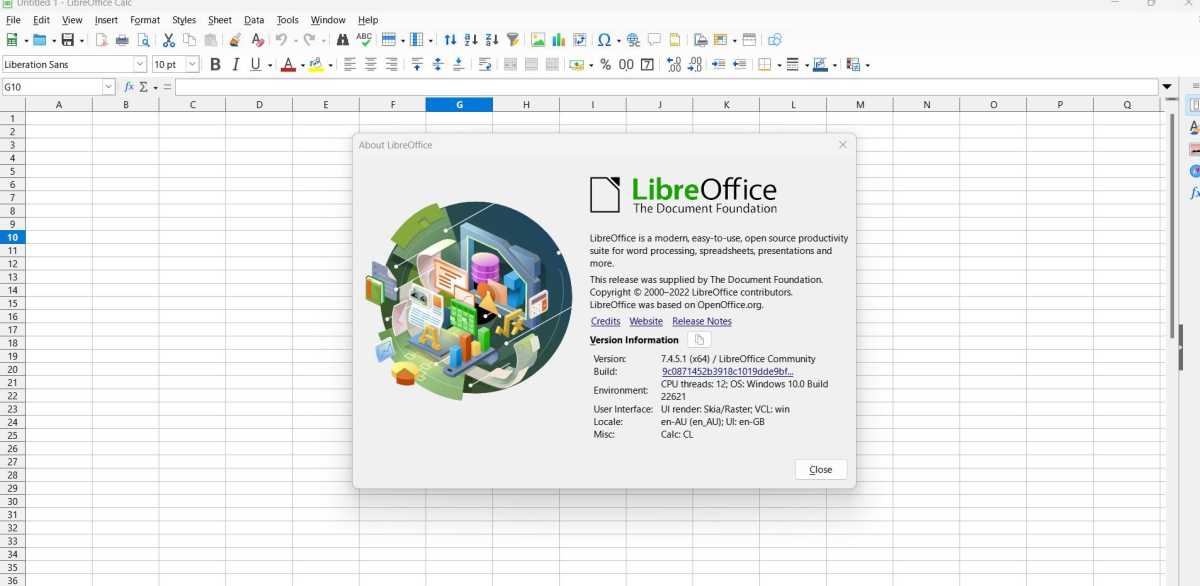
Skärmdump
Options – full office suite or individual programs and services
Don’t like subscriptions, or just tired of Microsoft’s programs? There are plenty of alternatives, both free and paid programs. What’s right for you depends a lot on what you’re actually looking for. There’s so much included in Microsoft 365 that you can’t replace the whole package with a single option from another developer.
If you’re mainly looking for something to replace Word, Excel, and PowerPoint, the best options are free and open source, like Libreoffice and Freeoffice.
For OneDrive, there are many options, from Google Drive and Apple iCloud to smaller players like Shadow Drive and pCloud. You can also create your own cloud storage service that synchronizes folders between different devices using tools such as Syncthing and Seafile.
Further reading: Best cloud backup services
The best thing to do is to look for alternatives to the particular program you want to replace, and to think about what you need it for. If you use Word to write books, you have very different choices than if you use it to write emails and need features like Mail Merge.
This article originally appeared on our sister publication PC för Alla and was translated and localized from Swedish.



