Google Chrome is constantly being updated, whether to add new features (like AI-powered image searches) or take away beloved functionality (and killing popular extensions in the process). In this case, we’re talking about the former.
Starting with version 124 of Chrome, there’s been a hidden preview feature that can show you a quick impression of a linked page before you actually visit it in earnest.
When this hidden preview feature is enabled, you can see a preview of any link’s destination page by holding Alt and then hovering over the link. Alternatively, you can hold Alt and then right-click the link. Either way, you’ll see a popup window with the preview in it.
Joel Lee / IDG
To enable the hidden preview feature in Chrome:
- Type
chrome://flagsin the address bar and press Enter. - On the Chrome flags page, type
previewinto the search field to find all Chrome flags with the word “preview” in them. - Locate the Link Preview flag, then change its current setting from Default to Enabled. Alternatively, select the specific preview action you want if you only want one of them to be active (e.g., Enabled Alt + Click lets you preview with Alt + right-click but doesn’t let you preview with Alt + mouse hover).
- When the Relaunch button appears at the bottom right of Chrome, click it to restart the browser and activate the feature.
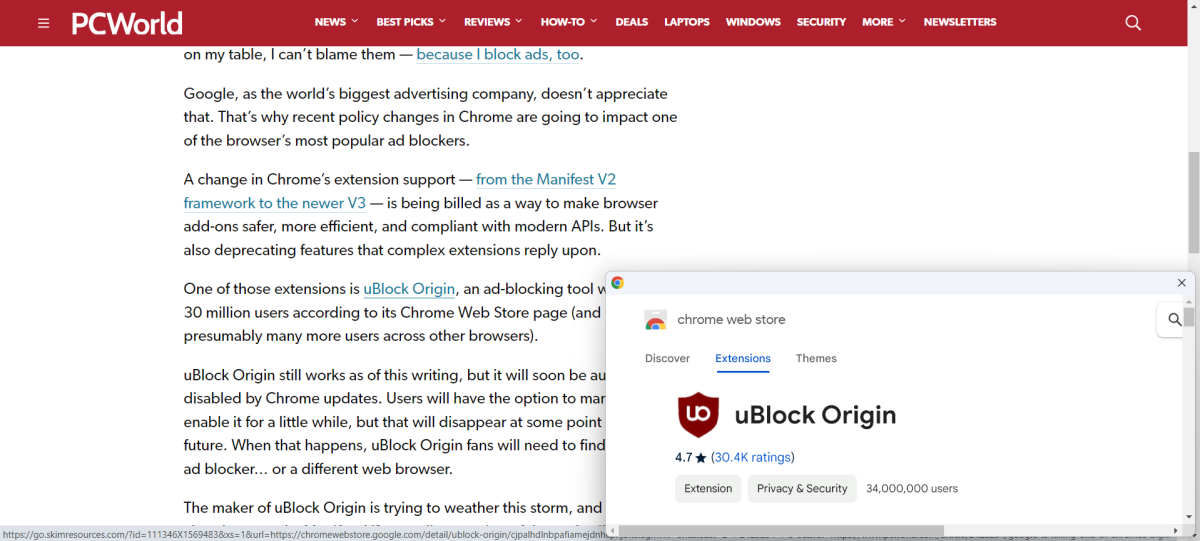
Joel Lee / IDG
Once the feature is enabled, you can test it by visiting any webpage with links on it. Hold the Alt key and move your mouse cursor over any link. After a second or so, Chrome should generate a popup window with a preview of the destination page.
If you don’t want to hold the Alt key at all, you can also simply right-click on any link and select Preview link in the context menu.
Further reading: Chrome tips that’ll turn you into a browsing pro
This article originally appeared on our sister publication PC-WELT and was translated and localized from German.



