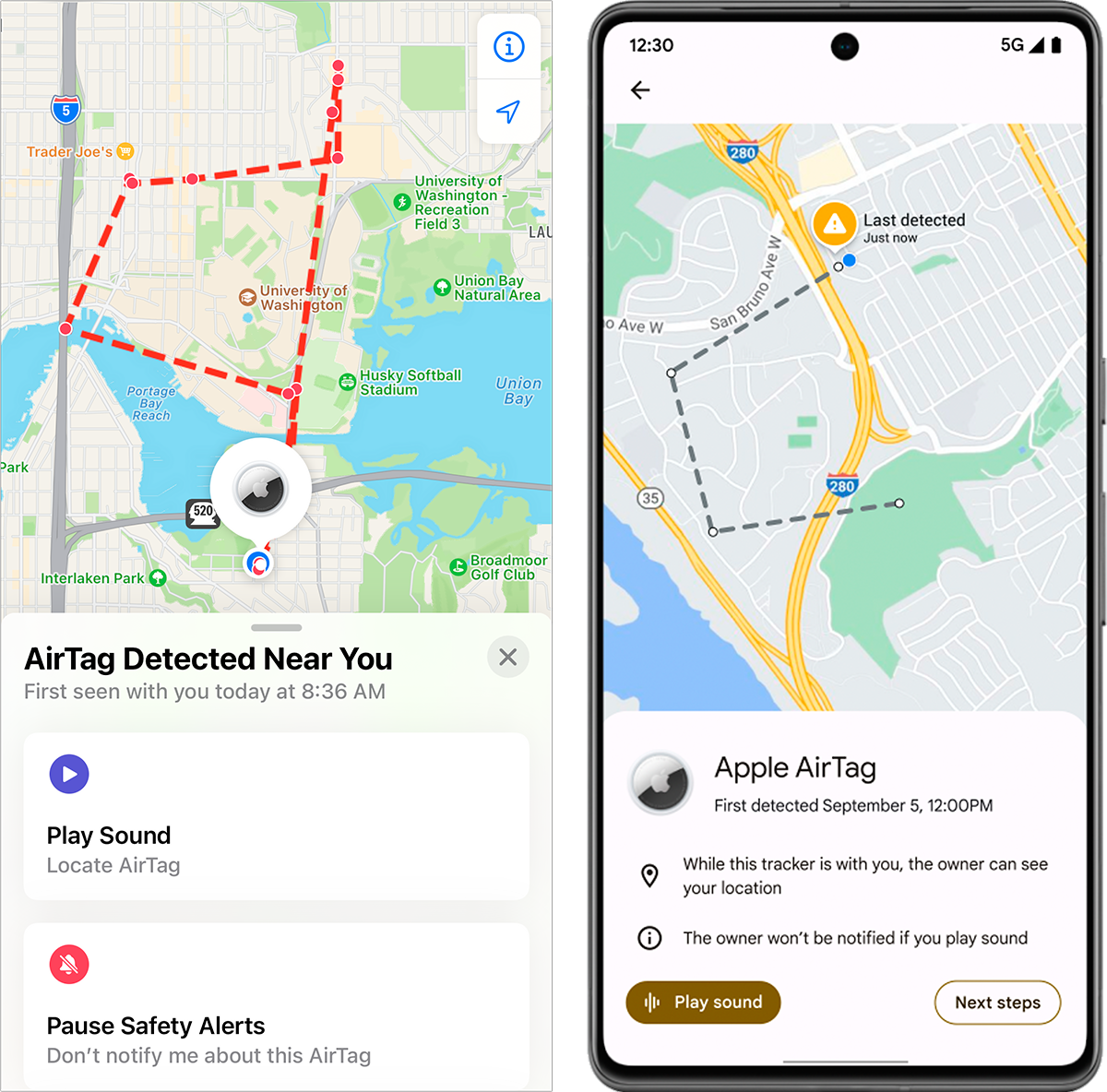The Apple AirTag has always been a two-edged sword: It’s a cheap way to track stuff you own using a tiny piece of hardware with a battery that lasts about a year. Third-party Find My items, as Apple terms them, from other companies offer different shapes and sometimes even longer battery life. You’ve got lots of options.
These items rely on crowdsourced location. Any Apple device or tracking item plus the last few generations of earbuds and headphones from Beats and Apple will have its encrypted identity relayed through any iPhone, iPad, or Mac that is nearby and has an internet connection. The connected device adds its location. The package of ID and location are uploaded to Apple, which can’t decipher either—only a person with a Find My app logged into the iCloud account used when the item was paired can retrieve and decode that data.
But anything that you can track that easily can also be used to track you. From the start, Apple built in anti-stalking features for its Find My network. It was rightly criticized for not considering enough scenarios, and it improved some parameters in 2021 and others from 2022 to 2024 for notifying people of unknown nearby items.
Last year, Apple, Google, and several electronics companies that make trackers for Apple’s Find My network and Google’s similarly named Find My Device network agreed to develop a standard to make all trackers more easily identifiable and released that standard last December.
When you’re notified
Currently, you can receive two kinds of warnings about being tracked on your iPhone or iPad when there’s an AirTag or third-party item near you that you don’t own and that the owner hasn’t shared with you. (Find My item sharing was added in iOS 17/iPadOS 17 and macOS 13 Sonoma.) These warnings only occur when the owner of the item isn’t nearby with a paired device. If the owner is close at hand, the item communicates with them over Bluetooth.
Here’s when you’ll be alerted to a tracker:
- A tracker is traveling with you and it’s not yours. For instance, imagine a tracker is in a bag you carry or a car you drive and you didn’t put it there. Your iPhone or iPad will pop up an alert after some number of minutes have passed—not many—that includes a map showing the path over which you were tracked.
- A tracker is near you, its owner is not, and it’s moved. Let’s say someone plants a tracker on something you own in the hopes you’ll take it with you at a later time. This could also include putting in a car or other mode of transportation. If the item is moved—even bumped—within 8 to 24 hours after the owner’s device was last in the vicinity, the tracker emits a sound. This is entirely handled by the tracker.
Tracking the trackers
Some people have made a business out of removing the sound generator from AirTags to make them easier to track someone without their knowledge and harder to find when you receive an alert. This is sometimes justified as a way to track your stuff in a way thieves won’t discover—except that thieves with a smartphone or iPad will get an alert just like everyone else. No, this is making an AirTag into stalking tech.
Both iOS/iPadOS and Android (6 and later) can identify unknown trackers near you and trackers made by the other company.
Foundry
However, the anti-stalking industry effort has already made disabling audio much less useful for alerts when an item is moving with you, and generally more useful by providing alerts across Apple and Google equipment:
- Starting with Android 6, people with that smartphone type will also receive similar alerts about AirTags and Find My items traveling with them.
- As of the release recently of iOS 17.5 and iPadOS 17.5, an iPhone and iPad will identify unknown nearby Google Find My Network trackers.
You can also perform a manual scan in Android using Apple’s Tracker Detect for Android or, in Android 6 or later at Settings > Safety & emergency > Unknown tracker alerts, where you tap Scan Now. Apple oddly doesn’t have this manual feature, but the iOS/iPadOS unknown item notification appears to be fairly aggressive, so no manual scan may be required.
Taking action, finding, and disabling a tracker
Once notified that there’s an item near you, whether in motion or it’s been moved, you may be able to take action. If you’re still within Bluetooth range, you can play a sound on the item. If it’s an AirTag and you have an iPhone 11 or later (except the iPhone SE 2nd and 3rd generations), you can also use Precision Finding to pinpoint it. (AirTags are the only items that include an ultrawideband radio, which can be used for directional finding within about 30 feet or 10 meters.)
Android and Apple devices provide information about how to disable the particular tracking item that’s found. If you’re close enough and the item supports it, like AirTags and some third-party items let you tap or bring the item close and then reveal additional information, like a portion of the phone number and the full serial number.
For items that have had the sound ripped out of them and which aren’t an AirTag, you may have to hunt to find a tracker—or even involve law enforcement. As Apple notes, “Using these products to track people without their consent is a crime in many countries and regions around the world.”
This Mac 911 article is in response to a question submitted by Macworld reader Cynthia.
Ask Mac 911
We’ve compiled a list of the questions we get asked most frequently, along with answers and links to columns: read our super FAQ to see if your question is covered. If not, we’re always looking for new problems to solve! Email yours to [email protected], including screen captures as appropriate and whether you want your full name used. Not every question will be answered; we don’t reply to emails, and we cannot provide direct troubleshooting advice.