Apple is fond of its web browser, Safari, even to the extent that some readers with other preferences find it difficult to consistently get Firefox, Chrome, Opera, or other browsers to open links to web pages in other apps.
The first thing to double-check is macOS’s systemwide browser default preference. Go to > System Settings > Desktop & Dock. Under “Default web browser,” check that your preferred browser is selected. Even if it is, some readers report changing it fixed their link problem:
- Select Safari.
- Quit System Settings.
- Launch System Settings and return to Desktop & Dock.
- Choose your preferred browser.
- Quit System Settings.
You should be able to set (or reset) a preferred systemwide browser in System Settings.
Foundry
Some people have found that this solves the issue for some of their links and files, but that files in the Finder with the .webloc extension (“Internet location”) became locked to Safari started at least two releases of macOS ago. There doesn’t seem to be an easy solution for this.
You can check if that’s the case on your Mac:
- In the Finder, type
weblocinto the Search field. - Almost certainly, some files with
.weblocwill appear, as some are created by browsers and stored in caches. Select any one of those files. - Choose File > Get Info.
- If “Open with” is locked to “Safari.app (default),” it will be grayed out and clicking the lock in the lower-right corner and authenticating your user login won’t change it.
A workaround for all scenarios involves the third-party app Choosy ($10). The app intercepts links in both apps and web browsers. You can set global behavior or create rules so that links in specific apps or even links to particular websites are opened with a browser you specify. This can be useful if you use a browser that has compatibility issues with a website, which I’ve seen with both health insurance and banking sites where a non-Safari browser is the only way to access your data.
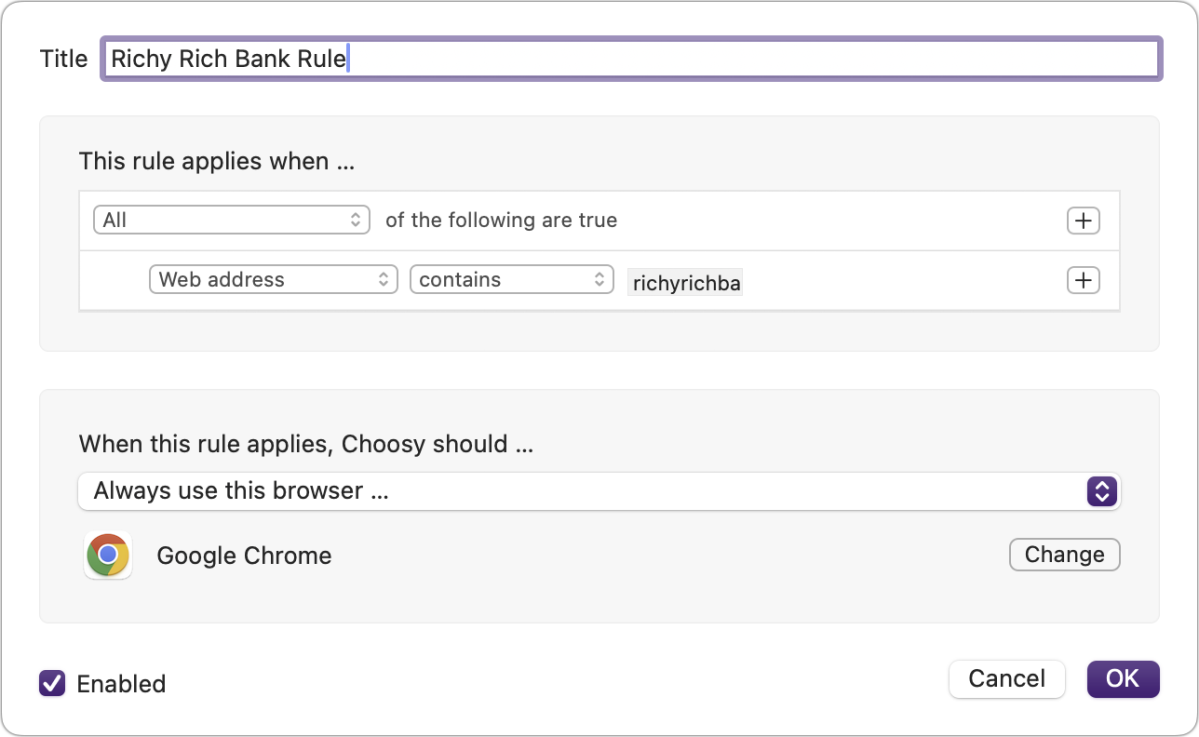
Choosy lets you set browser preferences that override macOS behavior, as well as define rules for what browser should be used for very specific purposes.
Foundry
This Mac 911 article is in response to a question submitted by Macworld reader Dan.
Ask Mac 911
We’ve compiled a list of the questions we get asked most frequently, along with answers and links to columns: read our super FAQ to see if your question is covered. If not, we’re always looking for new problems to solve! Email yours to [email protected], including screen captures as appropriate and whether you want your full name used. Not every question will be answered, we don’t reply to email, and we cannot provide direct troubleshooting advice.





