Choosing the best USB-C hub or dongle feels a bit like visiting a salad bar: The sheer variety of products means that you can literally shop for a device that has exactly what you’re looking for, and for the best price.
That doesn’t always mean a USB-C hub or dongle works as advertised, or that it will satisfy you. To know that requires actual hands-on testing. I consider a USB-C dongle to be a cheaper alternative to either a DisplayLink dock or Thunderbolt docking station, which share some testing criteria. USB-C docking stations, which have become more common, are more full-featured products, and require additional testing to confirm they perform as advertised.
I’ve tested USB-C hubs, dongles, and docking stations for the last three years, and compiled the results in a list of the best USB-C hubs and dongles. Some of the products I test get written up in separate reviews, but not all. Regardless, I use a set of common criteria to evaluate every USB-C hub, dongle, and docking station:
- Price
- Ports and features
- Physical construction and thermals
- Stability and connectivity
- Power and performance, with a subset of tests reserved for USB-C docking stations
All of the USB-C devices reviewed by PCWorld staff are done so independently, without any influence from vendors. We obtain each device either by purchasing it ourselves or by asking the vendor for a review unit.
Mark Hachman / IDG
How I test USB-C hubs by price, ports, and features
In general, buying a USB-C hub is primarily a question of price and ports. USB-C hubs are typically marked as “X-in-1” hubs, meaning that they’re simply a collection of ports. That language means that I begin by looking at what the hub offers, and compare it to what the manufacturer charges. It’s not fair to say that a USB-C hub is a commodity, but they certainly share some of those elements.
At press time, my pick for the best USB-C hub is an 8-in-1 hub, the Anker 555, which has what I consider to be a pretty ideal combination of ports: two USB-A ports (for a mouse and keyboard), a USB-C port for power input, and another for data-out; plus a microSD/SD card slot, Ethernet, and an HDMI display port. I don’t test (or recommend) all combinations of ports, because of the vast number of offerings.
It’s worth noting that older hubs tended to connect to a single 4K display at 30Hz, which can strain your eyes over long sessions. Newer hubs connect at 4K, 60Hz instead, which is what your eyes are used to.
My recommendations can and do vary based upon pricing. Budget hubs can drop into the $20 range, while more expensive hubs can be $30 or $40 and above. Competition can be brutal — but that’s good. I’ll happily bump a good USB-C hub from our list of recommendations if a comparable product lets you save money without sacrificing quality.
USB-C docking stations can use technologies such as DisplayLink or DSC/HBR3 to approximate the ability of a Thunderbolt dock to connect to more than one 4K display. I’m still looking for a competitive price, though I’m willing to account for a higher price ($100 to $150 or so) if there are additional features and a power brick to charge your laptop.
How I test USB-C hubs for physical construction and thermals
Some USB dongles are made of plastic; others are fabricated from metal. I give no preference over either, but I do take note if a hub gets excessively hot. I used to use a temperature sensor, but discarded it in favor of my own fingers — on the rare occasion that a hub or dock heats up to alarming temperatures, I simply don’t recommend it.

Mark Hachman / IDG
I do plug in a number of test peripherals to check the port spacing. It might sound a little dumb, but I’ve caught dongle vendors jamming ports so close together that a USB key can’t be inserted next to another device. I don’t do anything like whack the dongle on my desk to test it; instead, it’s here that I will read customer reviews to sniff out any long-term problems. Here, too, is typically where I see if there’s a good warranty. It makes for peace of mind.
A metal docking station generally costs a bit more, but it tends to dissipate heat better than a plastic dock. Again, this is something that can be easily confirmed.
How I test USB-C hubs for stability
Some stability tests can be performed quickly — does a display flicker and/or refuse to light when connected to a dock? Is there enough power to drive a peripheral, like an SSD? I have a few peripherals on my desk specifically designed for this, including a pair of 4K displays that I use for Thunderbolt dock testing.
With a USB-C hub or dongle, I don’t run through the various test laptops that I use with a Thunderbolt dock. I do try and use the USB-C hub attached to the same laptop for a day or so, bringing the laptop up out of sleep and checking to see if it reliably connects.
How I test USB-C hubs for power and performance
I don’t ask a $20 hub to deliver the performance of a $150 USB-C docking station, and I don’t prioritize one hub over another because of fine nuances in performance. Each USB-C hub is essentially splitting a 10Gbps USB-C port bandwidth over several ports, and I measure to see if the performance suffers an unexpected drop. For performance testing, I use a dedicated laptop with a Thunderbolt 4 port that can fall back to the 10Gbps of a USB-C connection.
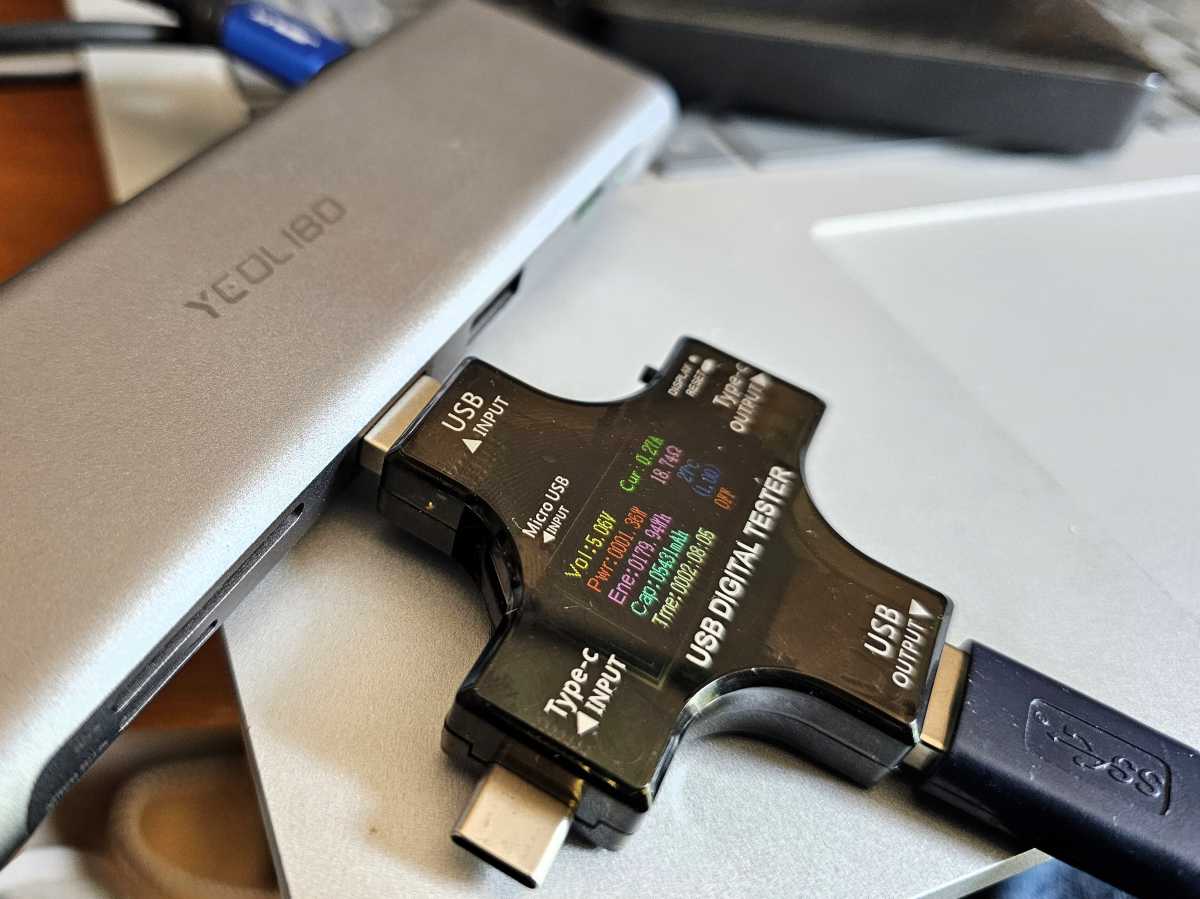
Mark Hachman / IDG
I connect a hub or dongle to the display — assuming it has a display port — and then play back a 4K60 YouTube stream and note any frame drops. This shouldn’t happen. I then perform a storage test with an SSD to measure the storage performance using an industry benchmark, PCMark 10. I then repeat the streaming test and run the storage benchmark again. It’s not unusual for the combination to result in reduced performance and dropped frames, producing a stuttering video stream.
Most full-featured USB-C docks include a power brick that supplies power to your laptop and peripherals; a USB-C hub may include a power input port that routes your laptop’s USB-C charger power through the hub. It’s always good to know if that hub is going to consume so much power that your laptop complains that it’s not getting enough.
With a dock, I use a USB multimeter to measure how much power each port provides, and if applicable, how much is arriving on your laptop.
I test USB-C docks by repeating the performance tests above, but I do note my results and how well each docking station compares to others I test. I also perform an additional test where I copy a folder of files from an SSD I attach to the dock, down to the test laptop.
How to interpret our USB-C hub rating system
Quite frankly, most USB-C hubs that I evaluate work pretty well. I select our best picks based upon price, features, thermals, and performance. I weight USB-C docks more on performance and features than price.
Generally, most docks that I test rate three stars and above, a rating which I consider to be a satisfactory score. Hubs, docks, and dongles that score four our of five stars are generally ones that I’d recommend, but may have some flaw (a high price? A slow connection?) that holds them back. I award an Editor’s Choice award to a hub, dongle, or dock that I would unreservedly recommend to a friend or family member. The end goal, of course, is to test and then recommend the best USB-C docks for you to enjoy.



