Expert’s Rating
Pros
- Free 10GB plan
- A wide variety of affordable payment plans
- Attractive super-easy client software
- Virtual drive I: allows access directly from Windows Explorer
Cons
- No online editing
- Limited preview compatibility
- Some useful features still in beta
Our Verdict
Though not the cheapest service available, Icedrive is certainly one of the most attractive, easiest, and slickest to use. As pure storage it’s as good as it gets, though we miss online file editing.
Price When Reviewed
$6 per month for 1TB
Best Prices Today: Icedrive online storage
There are a lot of choices in online storage these days, so users can pick and choose the easiest and most affordable. Icedrive competes well on both fronts — proving to be one of our favorites to use, though that includes some features currently still in beta. Still, color us impressed.
Further reading: See our roundup of the best online backup services to learn about competing products.
What are Icedrive’s features?
As with any online storage vendor, Icedrive’s primary feature is providing an offsite repository for your files. However, it also sports collaboration features such as file sharing, public links, and file requests (others asking to see your files).
Icedrive’s client side software includes an optional virtual drive I: (Icedrive, “I:”, get it?) that acts as a local portal to your online files, as well as an encrypted folder (free 10GB plan excepted) that utilizes a secondary password or passphrase that you define. Icedrive doesn’t have access to this passphrase, so don’t lose or forget it.
iOS and Android apps are also provided so you can back up your phone or other mobile devices. My one caveat here is the lack of a Sync tab as on the Windows client. Instead backups (it’s not traditional sync) are defined under the settings tab–the last place I looked.
Speaking of such, in addition to the I: drive, Icedrive’s Windows client offers two-way (mirroring) as well as one-way (local to online, and online to local) sync options. You can choose whether or not to mirror deletions during two-way sync — i.e., if you delete the online file the local copy still remains; if you delete the local file, the online copy still remains. A nice data-safety feature.
File versioning can serve as a kind of ad hoc backup: Older files are kept just in case. Icedrive does it better than most. Instead of moving the older file to a visible sub-directory, or renaming the older file and leaving it in plain view (this can get messy with a lot of versions), it retains the files out of sight.
Simply right-click on the file for the context menu, drill down to the Icedrive sub-menu (Windows 11/Show more options) if necessary, select Version history and you’ll see a list of older versions which you may then download.
Note that versioning only appeared on the “local” I: drive with the version 3 beta software. Also note that simply creating a file didn’t count as a version — only upon editing and saving was a version created. Beta.
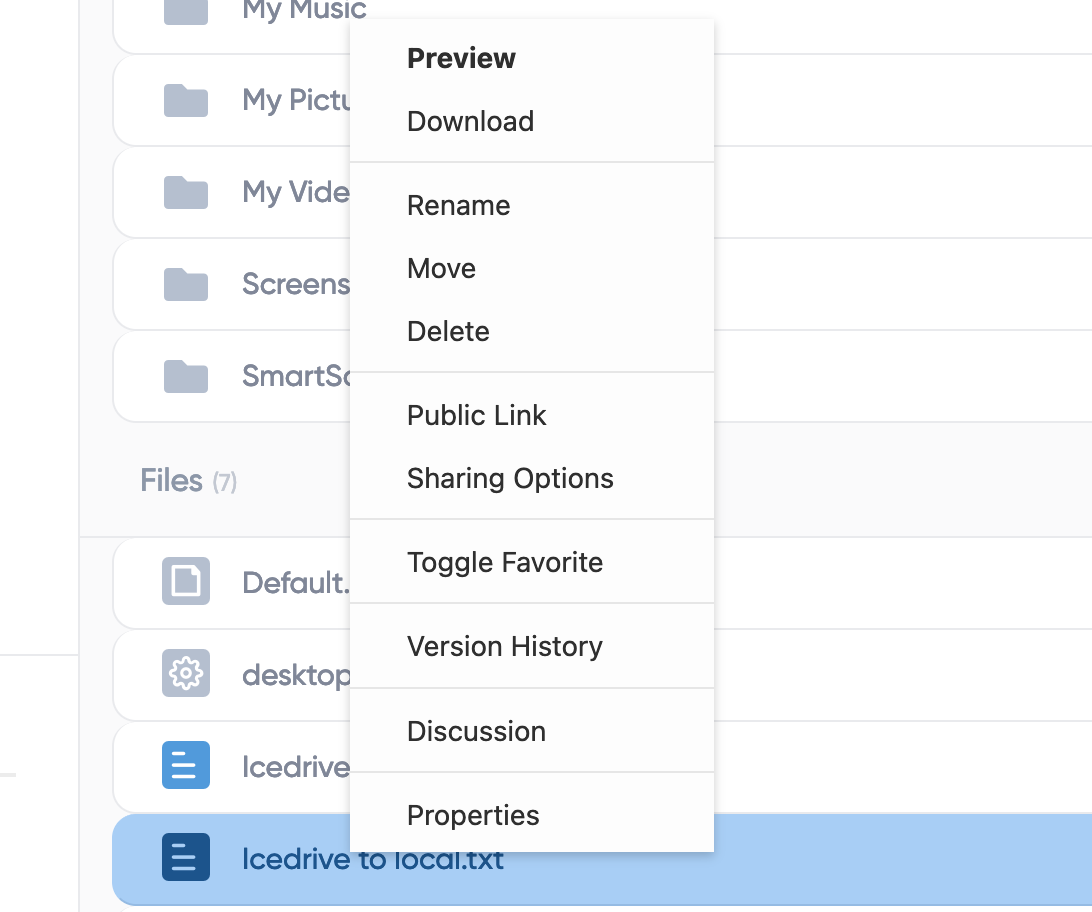
Icedrive offers an online document preview feature that handles many common types. However, my more recent Office files wouldn’t open so I found the feature only useful for plain vanilla PDF, JPEG, etc.
No editing of said documents is available, so if you’re looking to work online, Icedrive is likely not your cup of tea. At least for now. That said, Icedrive doesn’t make claims in this regard. As simple storage with easy access, it’s aces.
How easy is it to use Icedrive?
Icedrive is the easiest online storage service to get up to speed with that I’ve tested so far. That’s largely because the client software is simple, straightforward, and doesn’t misidentify sync operations as backup like some, such as pCloud.
Note that my opinion takes into consideration the beta features which aren’t available to all users yet. Soon, hopefully.
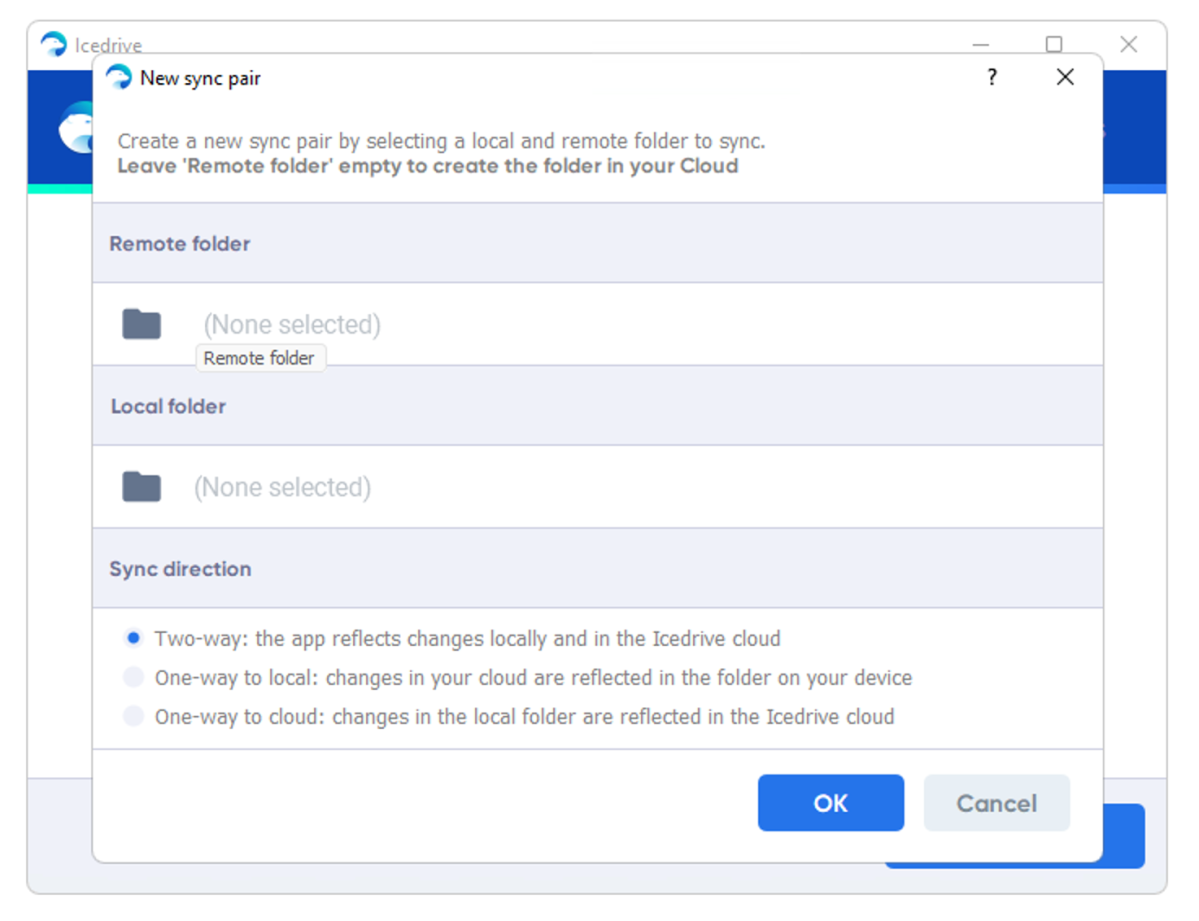
As mentioned, Icedrive creates a virtual Windows drive like the previously reviewed pCloud. This feature for macOS and Linux is scheduled for release later in 2024. Icedrive sent me the macOS beta, which relies on the public domain macFUSE — a separate download. OpenDrive also relies on this macOS extension, which seems to work well.
To access your encrypted folder from the “local” I: drive, you must enter the passphrase online, then open the local client and under the Mount tab, choose Crypto Lock and enter the passphrase. Simple, and after that, it’s all transparent.
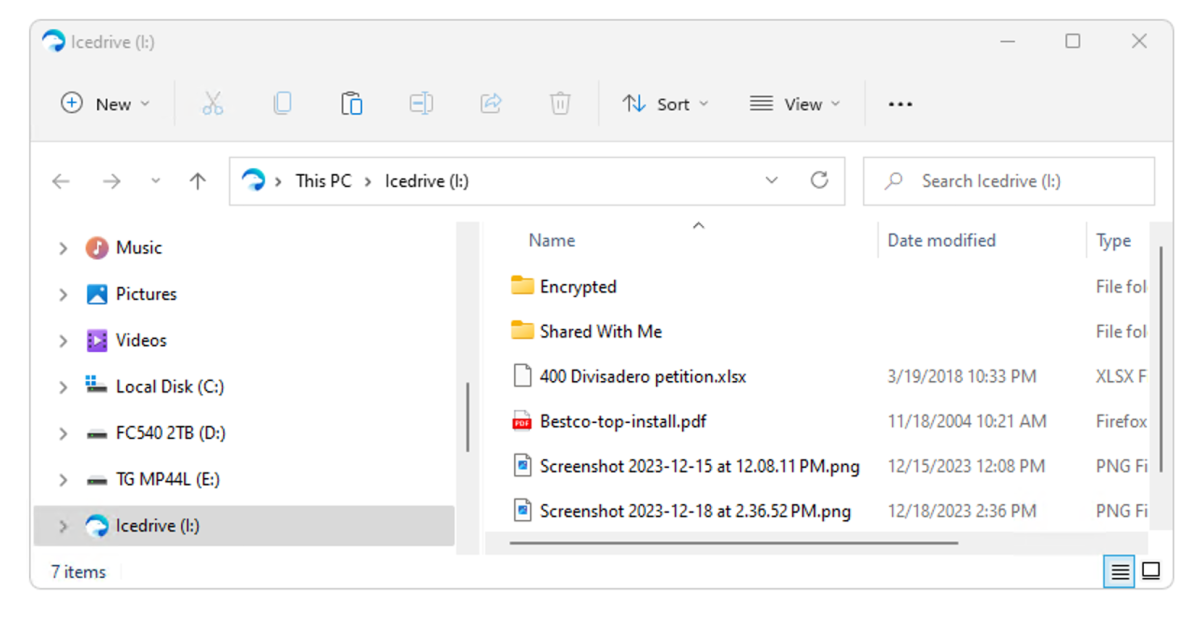
It’s important to remember that the I: drive files exist only online and changes made to them are permanent.
Note that you can set the online storage as read-only if you want to be sure files don’t get mucked up.
How much does Icedrive cost?
Icedrive has an option to suit just about anyone’s budget, though the most affordable require a five-year commitment. The currently discounted five-year plans are 1TB/$189 ($3.15 monthly), 3TB/$399 ($6.65 monthly/$2.21 monthly per TB), and 10TB/$999 ($16.65 monthly/$1.66 monthly per TB).
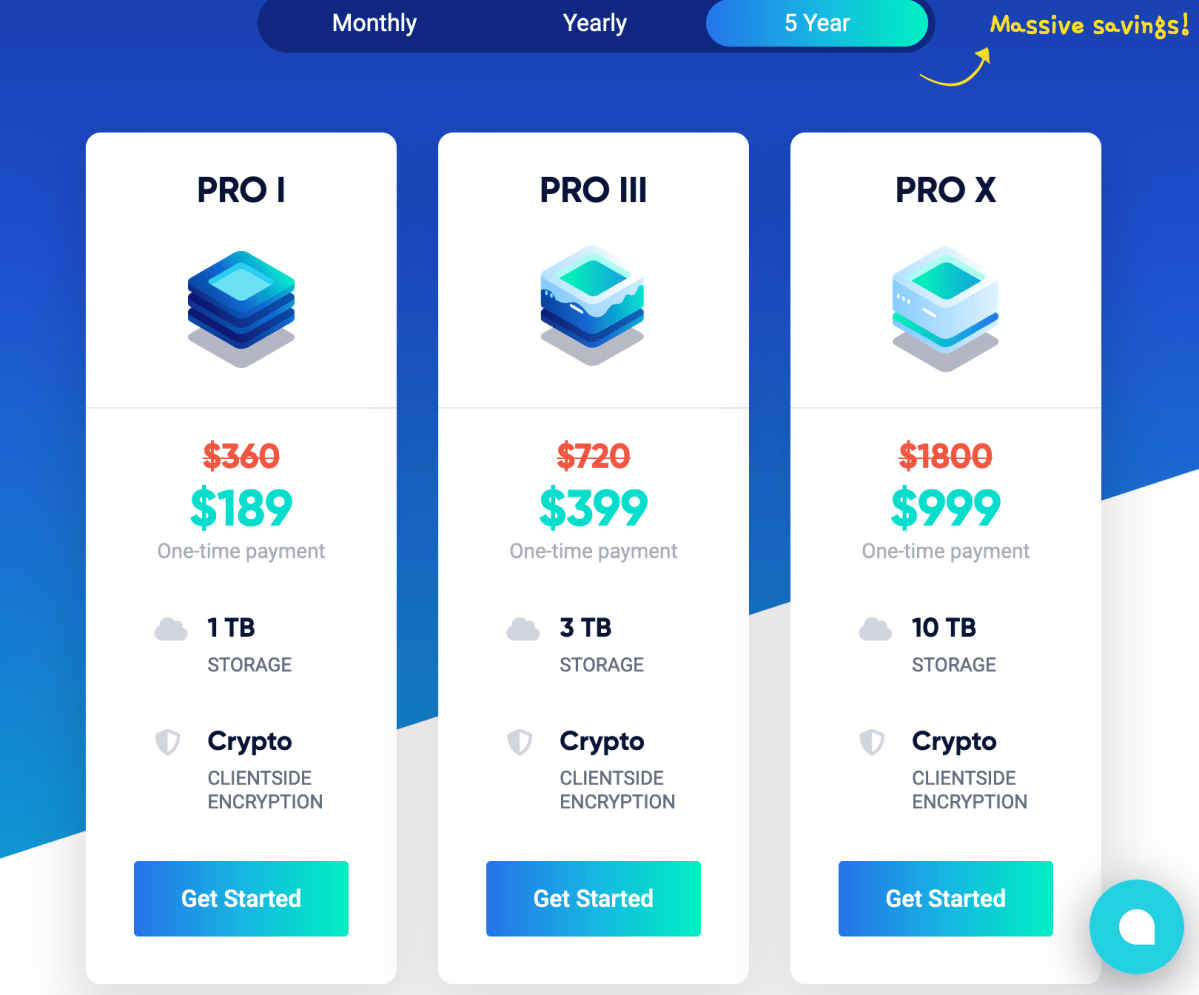
There are also monthly and yearly plans. The former are $6 for 1TB, $12 for 3TB, and $30 for 10TB. Annual prices are: 1TB is $59 yearly ($4.91 monthly), 3TB is $120 ($3.33 monthly per TB), and 10TB is $299 ($2.49 monthly per TB).
All in all, Icedrive isn’t the cheapest option out there, but it is certainly competitive and as mentioned, there’s a free 10GB plan (without the encrypted folder) so you can kick the tires.
Should you sign up for Icedrive?
When it comes to ease of use, Icedrive is as good as it gets, and the pricing is quite competitive. When all the beta features are in place, it will be in a league of its own in terms of interface. Definitely worth a look-see.
Editor’s note: Because online services are often iterative, gaining new features and performance improvements over time, this review is subject to change in order to accurately reflect the current state of the service. Any changes to text or our final review verdict will be noted at the top of this article.



