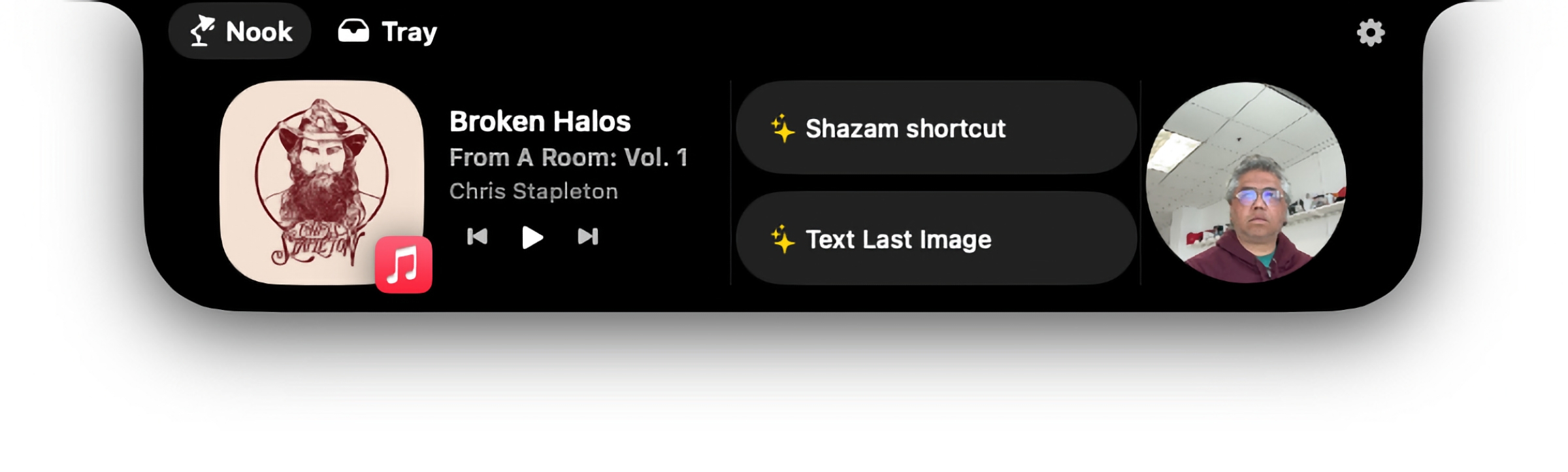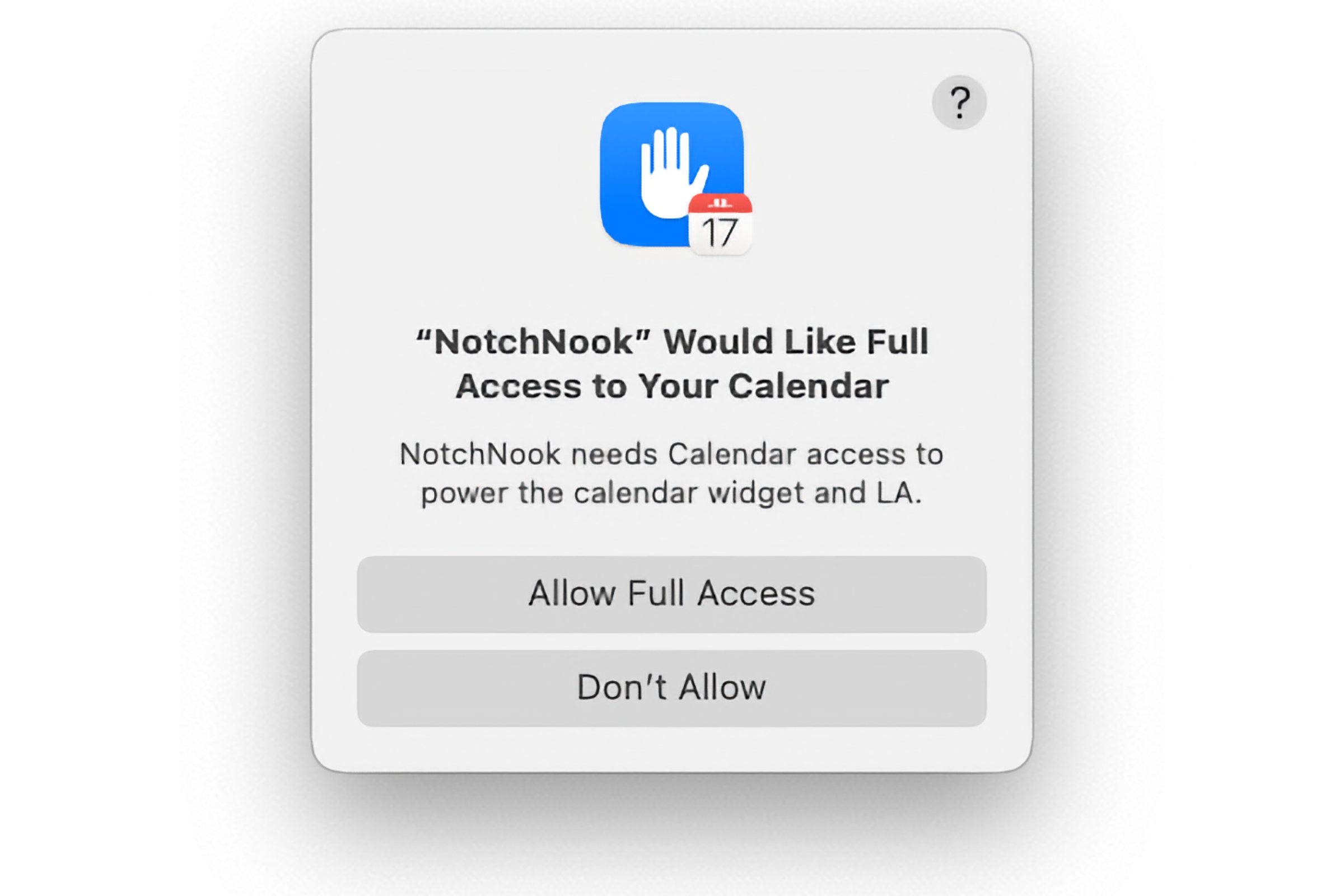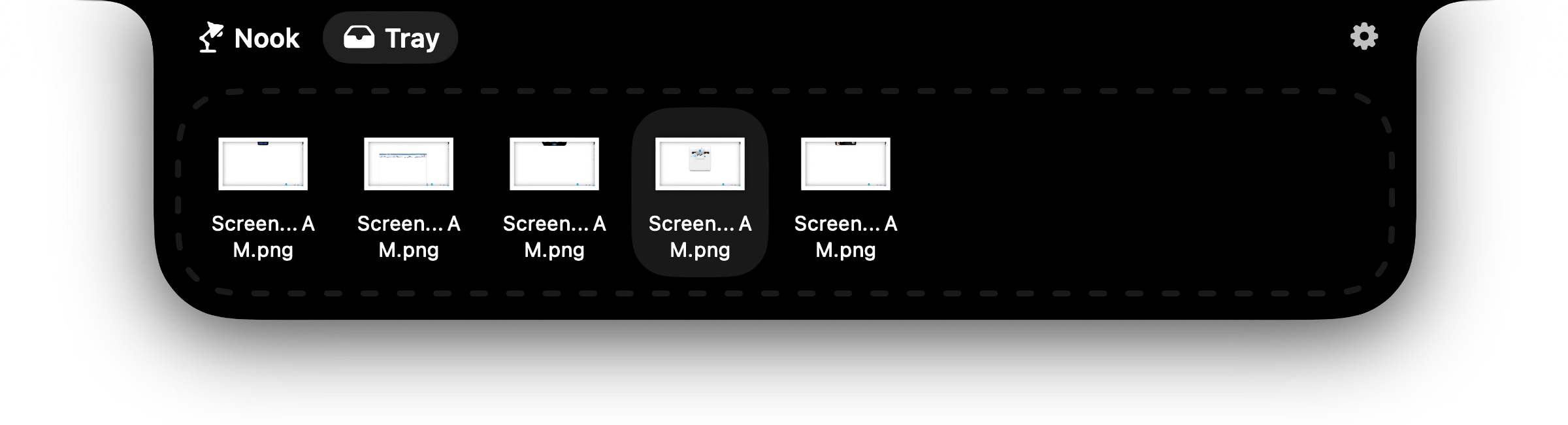If you bought a new MacBook recently, you likely have one with a notch at the top of the display. As with the cutout on the iPhone, it’s where the FaceTime camera is housed, but unlike the newer iPhones, macOS doesn’t have a Dynamic Island-like feature where the cutout is used as a user interface anchor.
NotchNook shows that it can be done—the notch on the MacBook can be a more useful part of the UI. It basically adds a Dynamic Island-like UI to the menu bar with things like media and shortcuts widgets, a file repository, and more. It has a lot of potential, but some aspects of the app could make you hesitate before installing it.
The Nook section of NotchNook houses media controls, Shortcuts, and a FaceTime Mirror. you can swap out the media controls or Shortcuts for Calendar. You can also rearrange the order of these widgets and adjust the size of NotchNook.
Foundry
NotchNook opens simply by moving the cursor to the MacBook’s notch (it also works with non-notched displays, appearing as its a half-sized notch in the middle of the top of the screen). It has two functions, with the first being the Nook where you can access media controls, shortcuts that you’ve created in the Shortcuts app, and a Mirror that activates the FaceTime camera so you can see yourself.
The media controls work with Apple Music and Spotify but I couldn’t get it to recognize Podcasts or QuickTime Player. When music is playing, you can even use two-finger horizontal swipes to move forward or back a track when the cursor is inside the notch. NotchNook also lacks volume controls.
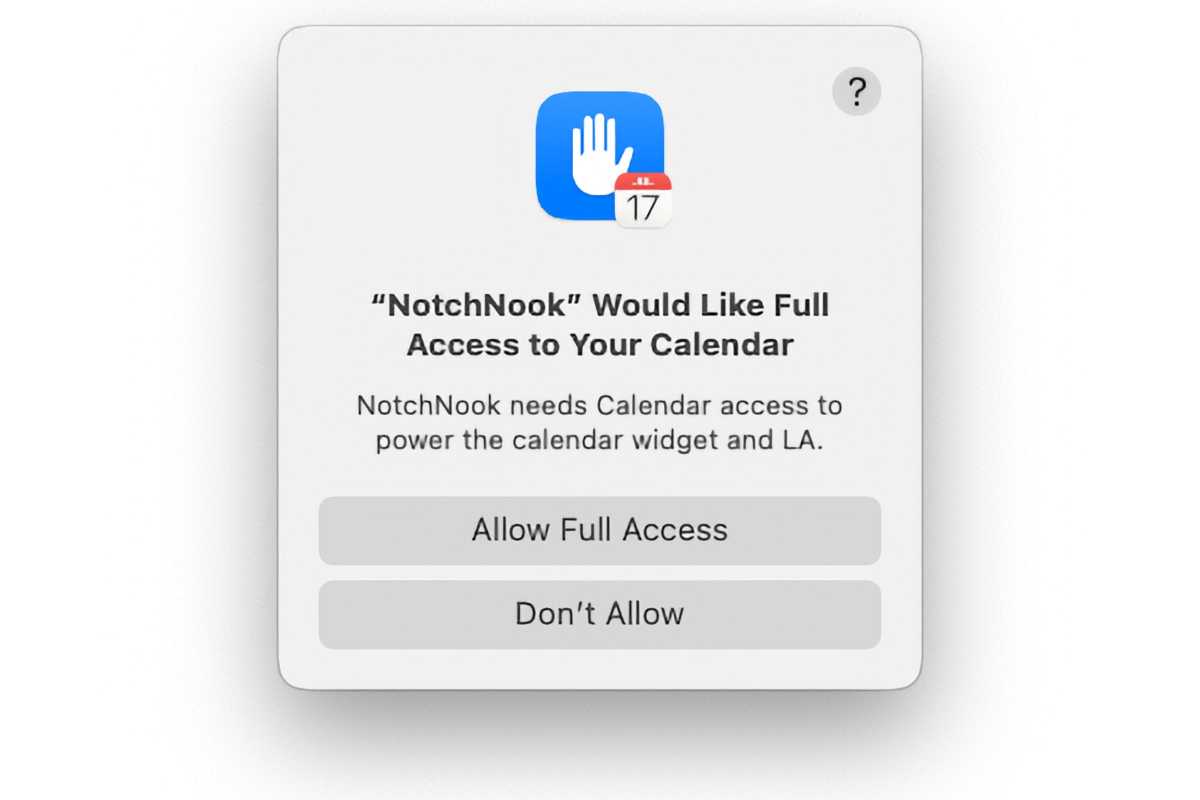
NotchNook asks for permission to access aspects of your data several times. However, the developer does not provide a privacy policy, so you don’t get the whole story as to what they do with your data.
Foundry
With the Nook, there’s an option to substitute your Calendar for the media controls or Shortcuts. Doing this, however, means you must grant NotchNook permission to access your Calendar. If you’re comfortable with that (which I’ll expand upon in a bit), you’ll be able to see the date and any appointments you have. Swipes to the left and right change the date in the Calendar timeline so you can see other appointments, but you can’t launch the Calendar app via NotchNook.
The other NotchNook function is the Tray, which has a couple of useful utilities. The first is AirDrop support—just drag a file to NotchNook, drop it in the AirDrop box, and the AirDrop interface appears. The other is a Tray tab that’s useful for moving files. Drag a document to the file tray, and it’ll add a copy without deleting it from its original location. When you drag the file from the File Tray to the new location, the file moves from the original place. You can have several files in the Tray, but there’s no way to select more than one file and move them to a location–you must move them out of the Tray one by one.
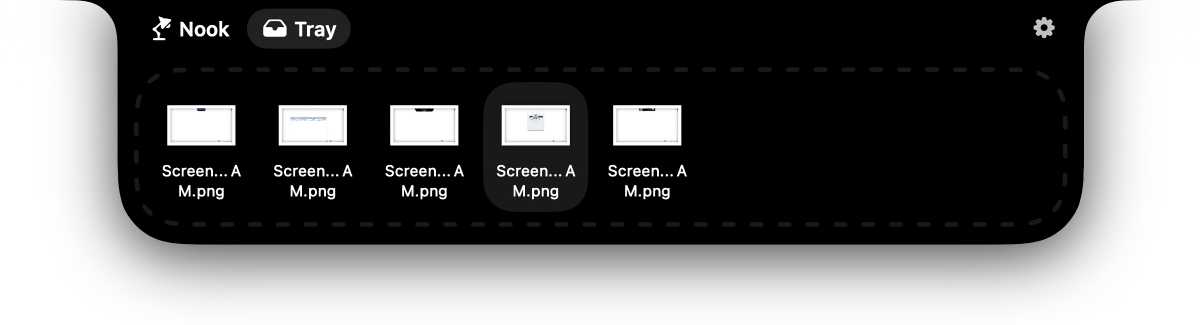
You can place several files in NotchNook’s File Tray. but when it comes time to remove them, you can’t select the whole group. You must click and drag each file one at a time.
Foundry
NotchNook has a couple of things about it that could make you think twice about downloading. The first is its price. It’s a $25 single payment for a lifetime license (it’s not clear how long you’ll be able to get major software updates) for use on up to five Macs. Or you can sign up for a $3 per month subscription for use on two Macs. There’s also a free 48-hour trial with no commitment, and signing up for a subscription plan includes a 15-day trial period. To soften the blow to your wallet, a 35 percent discount coupon is also available for anyone who agrees to post something on X about the software.
The second curious aspect of NotchNook is the lack of a privacy policy posted on the developer’s website. You won’t find a disclaimer like you do in Apple’s App Store, so it’s not clear if NotchNook collects data about you and sends it to the developer. It’s a concern, especially since you need to allow NotchNook to gain access to sensitive data, such as your Calendar. When I contacted lo.cafe, the developer of NotchNook about the privacy policy, they said they are working on a press kit to provide that information.
The settings for NotchNook.
Overall, NotchNook offers an alternative way to access media controls, your calendar, and AirDrop, though the macOS menu bar and Control Center already offer ways to get to these controls. Access redundancy isn’t a bad thing, especially if it’s done in a non-intrusive way, and NotchNook does that. You might even prefer to access these features through NotchNook–if you do, then the price is worth it.
If you’re not convinced that NotchNook is for you, but are convinced that a Dynamic Island would be very useful on your MacBook, several other notch utilities are available that you can try, though they are somewhat limited compared to NotchNook. MediaMate (€6.99) adds media controls to the notch, and NotchDrop (free) uses the notch for AirDrop and a recent-file repository. Several apps can be used to hide or highlight the notch, too.