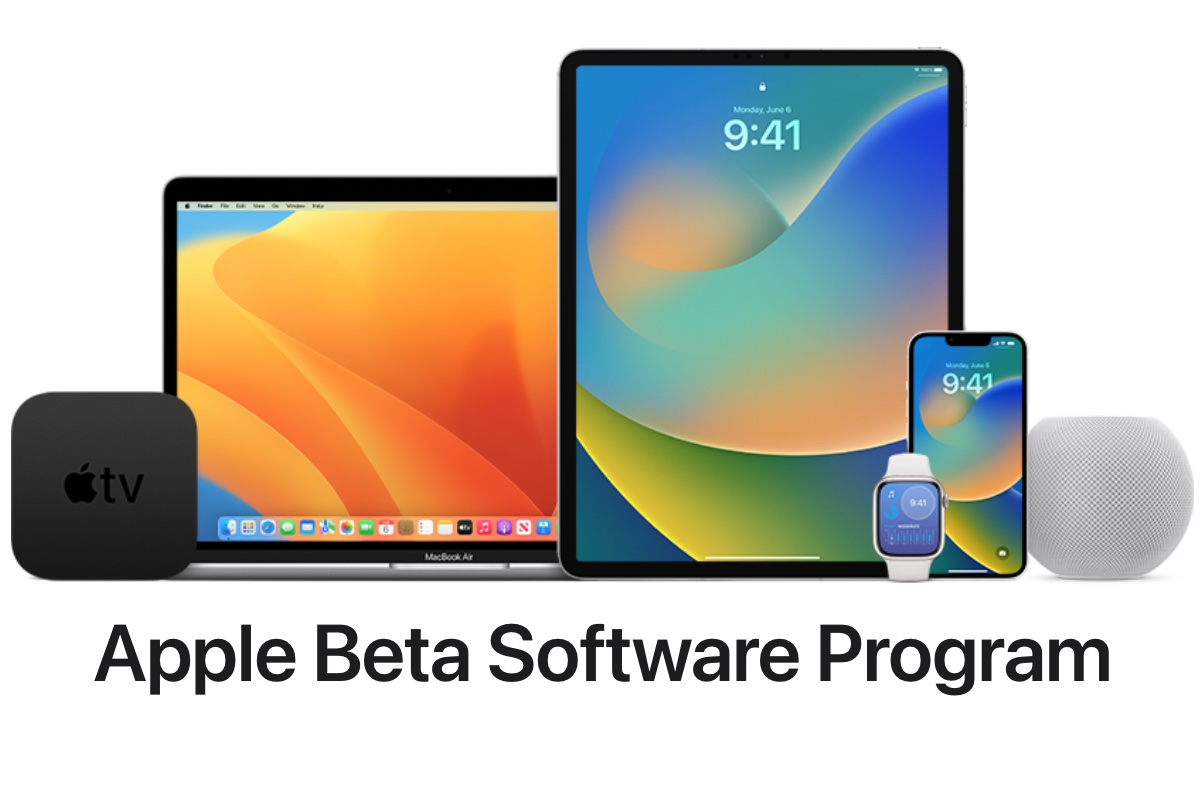If you’ve ever wanted to take an early look at new versions of Apple’s operating systems before they launch, and maybe help shape them in the process, then Apple’s beta program is something you should consider. This initiative allows developers and public beta testers to gain access to the updates before they’re released, so they can help test for bugs and give any new features a thorough workout before they’re unleashed on the general public.
Apple will reveal the details of the next round of operating system updates at its Worldwide Developers Conference (WWDC), which kicks off with a keynote on June 10 at 10nam PT. Soon after the keynote closed the first developer betas of iOS 18, iPadOS 18, watchOS 11, and macOS 15 will arrive and anyone who wants to install them will be able to test them out ahead of the public release in September.
In this article, we explain how to get involved with testing the betas, but also point out some of the reasons why you may wish to give it a pass and wait for the final versions to arrive.
What is the Apple Beta Software Program?
As the name suggests, this is a chance for volunteers to download a beta version of the new operating system for their device and test it out. It’s completely free and you can sign up for beta versions of the following software:
The idea is that you install the pre-release software and use it as you would your normal OS and send Apple comments through the built-in Feedback Assistant regarding crashes or other behavioral anomalies that you encounter when testing your apps, or when using the software as you would normally.
Developer Beta: Meant for developers who need to get their apps working on the new operating system. The developer beta arrives immediately following the keynote and usually a day or two before subsequent public betas. You need to be a member of Apple’s developer program to install developer betas, but you don’t need to pay the annual $99 fee.
Public Beta: Usually a few steps behind the developer beta, which essentially means that the public beta will be slightly more stable. There is usually a slightly longer wait until the first version of the public beta arrives, but once the programs are underway there are usually only a few days between the developer beta being released and the public version arrives.
Apple
When will the betas come out?
The first developer betas will arrive just after the WWDC keynote on June 10, around noon PT. The first public betas are likely to arrive in late June or early July.
Is Apple’s beta program free?
It’s free to join both the developer and public beta programs. It used to be necessary for developers to sign up for the full Apple Developer Program, which costs $99/£79 a year, but as of 2023, you can get the developer beta with a free developer account.
The free public beta testing program is open to anyone with a valid Apple ID (iCloud accounts qualify) who goes to the Apple Beta Software Program page and signs up.
How can I get a free Apple developer account?
On an iPhone download the Apple Developer app from the iOS App Store.
- Open the Apple Developer app on your iPhone and tap on Account.
- Select Sign In.
- Sign in using your usual Apple ID.
Once you are signed in on the Developer app go to Settings > General > Software Update on an iPhone and you should see Beta Updates as an option.
The same applies to iPadOS and macOS. Just go to the Software Update section and you will see the availble beta versions.
How to get to the developer beta
Once you have signed up for a developer account, you will be able to access the developer beta. Here’s how to find it on your device:
iOS/iPadOS: Settings > General > Software Update. Then turn on Beta Updates and select iOS Developer Beta.
macOS: System Settings > General > Software Updates on macOS. Then turn on Beta Updates and select watchOS Developer Beta.
watchOS: In the Watch app on your iPhone, select General > Software Update. Then turn on Beta Updates and select watchOS Developer Beta.
How to get the public beta
To sign up for public betas you’ll need to go to the Apple Beta Software Program site.
- Select Sign Up
- Sign in with your Apple ID
- Follow the prompts to register.
Once you have registered, getting the beta on your device is easy:
iOS/iPadOS: Settings > General > Software Update. Then turn on Beta Updates and select iOS Developer Beta.
macOS: System Settings > General > Software Updates on macOS. Then turn on Beta Updates and select watchOS Developer Beta.
watchOS: In the Watch app on your iPhone, select General > Software Update. Then turn on Beta Updates and select watchOS Developer Beta.
HomePod Software: Home app > Home Settings > Software Update. Then select HomePod Beta Updates and choose the HomePod mini or HomePod (2nd generation) you want to install the beta on.
Apple Beta Software Program FAQ
Is it safe to install the Apple beta?
This is an important question especially now that Apple is making the developer beta more widely available. If you rely on your device for work, we recommend waiting until the full version is released in the fall, but otherwise, beta updates are a personal choice.
There are a few reasons why becoming a beta tester for the next version of iOS or macOS might seem attractive. First and foremost, they let you try out new features before they’re released, and sometimes features that are never released. Occasionally, Apple will pull a feature that was beta-tested before the general release.
Becoming a beta tester also gives you a chance to shape the development of the software. Your feedback, while not necessary, could be invaluable in stopping a bug or just generally improving the quality of the software on your Mac or iPhone. You will be providing a service to others in ensuring that all bugs are ironed out before the final release.
However, beta software, by its very nature, is unstable and it’s worth noting that participating in Apple’s Beta Software Program could cause serious problems with your device. You should consider whether it’s right for you before downloading and installing the pre-release software, which is bound to have bugs and issues that could cause things to go spectacularly wrong. This won’t be helped by the fact that Apple does not offer official support for pre-release software.
This means that we would heavily advise against putting it on a device upon which you’re reliant. Bugs in the code could see the device stop working at any moment or in rare cases it could actually “brick” your machine until the next beta update arrives. It’s best to install the beta on an older device if you have one. If you don’t have a spare Mac on hand you should consider installing the macOS beta on a separate volume or running it on an external drive.
The threat of bugs and other stability issues is a good reason to think carefully about whether you want to take the risk of using the beta. If you do decide to install the beta software, make sure that you create a full backup beforehand. Check out our list of the best backup software for Mac for some great options.
Do you get paid for being an Apple beta tester?
No. This is strictly a voluntary pursuit.
What does being an Apple beta tester mean?
The purpose of the beta program is to provide Apple with feedback about the upcoming release. Expect there to be bugs and general issues—software offered through the beta program are not finished products, by installing it you are agreeing to become a tester and helping Apple to iron out these issues.
When you encounter bugs or other issues, you can report them using the Feedback Assistant app. The app will let you provide information about what you were doing at the time of the crash so Apple can diagnose the issue.
The main purpose of a beta tester is to locate bugs, but you can also provide feedback on interface oddities and other UI issues. Apple may change things if enough people have problems with the way something is designed—much like Safari in iOS 15. You can also provide feedback on third-party apps that aren’t working as they should.
Can I leave the beta program?
If, at any point, you decide that you’d like to end your participation in the beta software program, simply turn off beta updates on your device and the next available full release will install once it arrives. You can visit Apple’s Unenroll page or more information.
We also have guides on how to remove a beta from your iPhone and your Mac for older devices.