USB-C cables get no respect. Most people shop for the lowest-priced cable and call it a day under the assumption that they are all the same. They’re not though, and here’s how I weed out the good cables from the bad cables in the review process.
For the record, the vast majority of PCWorld’s cable tests are performed on cables I purchased retail, but occasionally, I will accept cables directly from manufacturers to expedite the review process. Our cable reviews are actually physically performed on the cables and are not regurgitated from reading other reviews or reading user-generated reviews from consumers.
Further reading: Best USB-C cables
Examine the marketing claims
Cables are commodities no different than salt, rice, or meat, but as we know that doesn’t mean they’re all the same. Unlike hardware, it’s easy for a company to fluff up a product in its advertising or marketing, so we carefully examine the performance and feature claims of each cable to see if it matches reality. Respected brands tend to play it safe (but even they can stretch the truth a bit), while smaller brands often make claims that are flat out wrong. Whether that’s due to a translation issue, confusion with a complicated subject, or flat-out misrepresentation isn’t judged — but I call it out when I see it.
If a cable claims USB IF certification, I attempt to verify that.
Gordon Mah Ung
Check certifications
If the cable claims to have USB Implementers Forum certification or UL certification, I’ll query both organizations’ databases or contact the organization in an attempt to verify the claim.
Examine the eMarker
Higher-performance charging or data transfer USB-C to USB-C cables feature an embedded eMarker chip that tells the phone, tablet, laptop, and charger just what the cable supports. I read the eMarker’s data using a Charger Lab KM003C and compare it to the cable’s marketing claims. Usually they should match, but some small-brand companies get the eMarker data flat-out wrong, which should give you pause about purchasing them.

I examine the cable’s eMarker if it has one
Gordon Mah Ung
Weigh it
Although it isn’t perfect, I’ve found that one easy way to gauge the quality of a cable is to simply weigh it. Sure, the outer coating can be an influence in the weight, but you’d be surprised at how often a cable that has poorer resistance and fewer features also ends up weighing less. Again, it’s not a predictor of a cable that won’t function, but a lighter cable typically means higher resistance and can portend a shorter life span if abused by the owner due to its thinner wires.
Test resistance
To gauge the quality of the cable, I use a four-wire, milliohm meter attached to the cable using USB breakout boards on the VBUS and ground wires. Subtracting the added resistance of the breakout board, I can easily see which cables are constructed with better wiring. For example, the Belkin BoostCharge 240-watt braided cable measures in at 62 milliohms of resistance versus 209 milliohms for a super-budget JSAUX USB-C cable I looked at recently. That’s a significant difference between the cables (lower is better) and it tells us the Belkin BoostCharge’s higher price tag pays in charging quality and likely longevity as thicker wires should withstand more abuse in theory.

I load test for a minimum of 30 minutes
Gordon Mah Ung
Load test
Charging is probably the number one feature used on all cables. To test that, I load test the cable using a USB Power Delivery 3.1 trigger connected to an artificial load tester and stress test the cable for a minimum of 30 minutes. As a backup to that test, I also connect the cable to a laptop and check if it’s able to reach the laptop’s 100-watt charge requirements.
One weakness with this test is I have not found any chargers that support 240 watts (nor any laptops). That means my current load test is limited to 100 watts. The load tester I use is also limited to 180 watts as well. Hopefully that changes as 240-watt hardware becomes more common one day. I’m in the process of sourcing a 180-watt USB-PD charger, but that also falls well short of the 240-watt maximum.

A continuity tester lets us know what capabilities the cable can perform.
Gordon Mah Ung
Examine the wiring
There can be up to 18 wires inside of a “full featured” USB-C cable and 24-pins in the plug. The different wires enable different capabilities such as monitor support and high-speed data transfer speed. I use two different continuity testers. The first is a BitTradeOne ADUSBCIM USE Cable Checker 2. It’s my favorite cable tester and tells me whether a cable supports basic USB data transfer speeds as well what level of USB SuperSpeed is supported. It also does basic resistance measurements and IDs if there is an eMarker inside of the cable.
The second continuity meter is a CaberQU USB-C cable tester that visually displays connections for all 24 possible combinations in a USB-C to USB-C cable. I particularly like the CaberQU because the documentation is excellent for someone interested in what the pins in a USB-C cable perform.
I should note that one problem with simple continuity testers is that while they test for the presence of the wires, they cannot screen for the possibility that the manufacturer has actually constructed the cable incorrectly, and fall short for testing of active USB-C cables.

A second continuity cable lets me view all wires in a cable
Gordon Mah Ung
Data test
If a cable maker has somehow wired up the connections for a cable incorrectly, which a continuity tester cannot detect, one way to check that in the real world is actually to use the cable. For that test, I connect a USB-C external NVMe drive to a laptop and measure the transfer speed using a drive performance benchmark. This is more critical on a full-featured USB-C cable, which can reach from 10Gbps to 40Gbps transfer speeds, and less critical on basic charging cables that are limited to a slow 480Mbps.
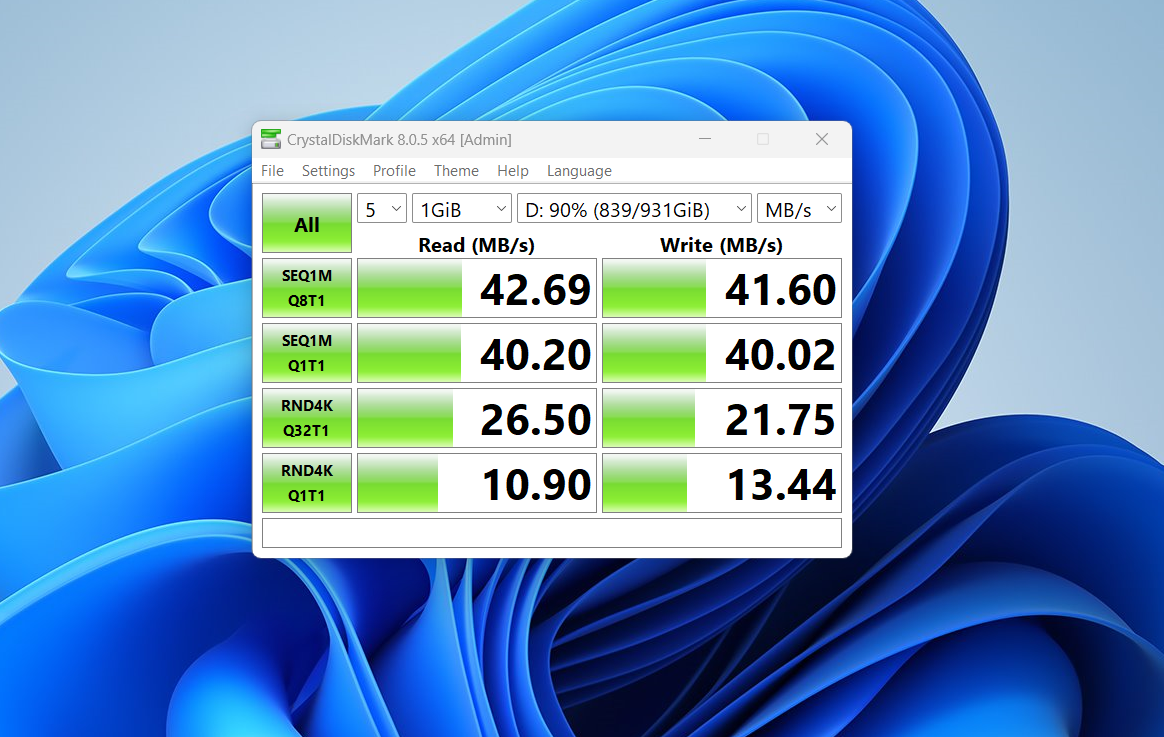
Transferring data with the cable tells me if the cable is correctly wired up or not and its capabilities.
Gordon Mah Ung
Video test
For full-featured cables that support video output, I connect an external USB-C high-refresh rate panel using the cable to ensure that it is again wired up correctly, and will correctly function with an external monitor. This test is not performed on basic charging cables, which will not function with monitors.
Thunderbolt test
For full-featured cables that support high-speed data transfers, I perform a transfer test using a Thunderbolt 3 drive connected to a laptop to ensure it’s wired up correctly and note the transfer performance. This test is not performed on basic charging cables, which do not support Thunderbolt signaling.
USB4 test
With USB4 rapidly becoming the norm, I also test PC data transfers using a USB4 drive enclosure to ensure it’s wired up correctly. This test is not performed on basic charging cables, which do not support fast USB4 signaling.
To find the best USB-C cable for your needs, and to learn which cables to avoid, see PCWorld’s roundup of the best USB-C cables.



